MAILFILTER (BUSINESS MAIL)
Q View Quarantine
Select "Email" and click on your "Quarantine".

All mail that has been Quarantined will be in the email list, and the content can be read in the reading panel.
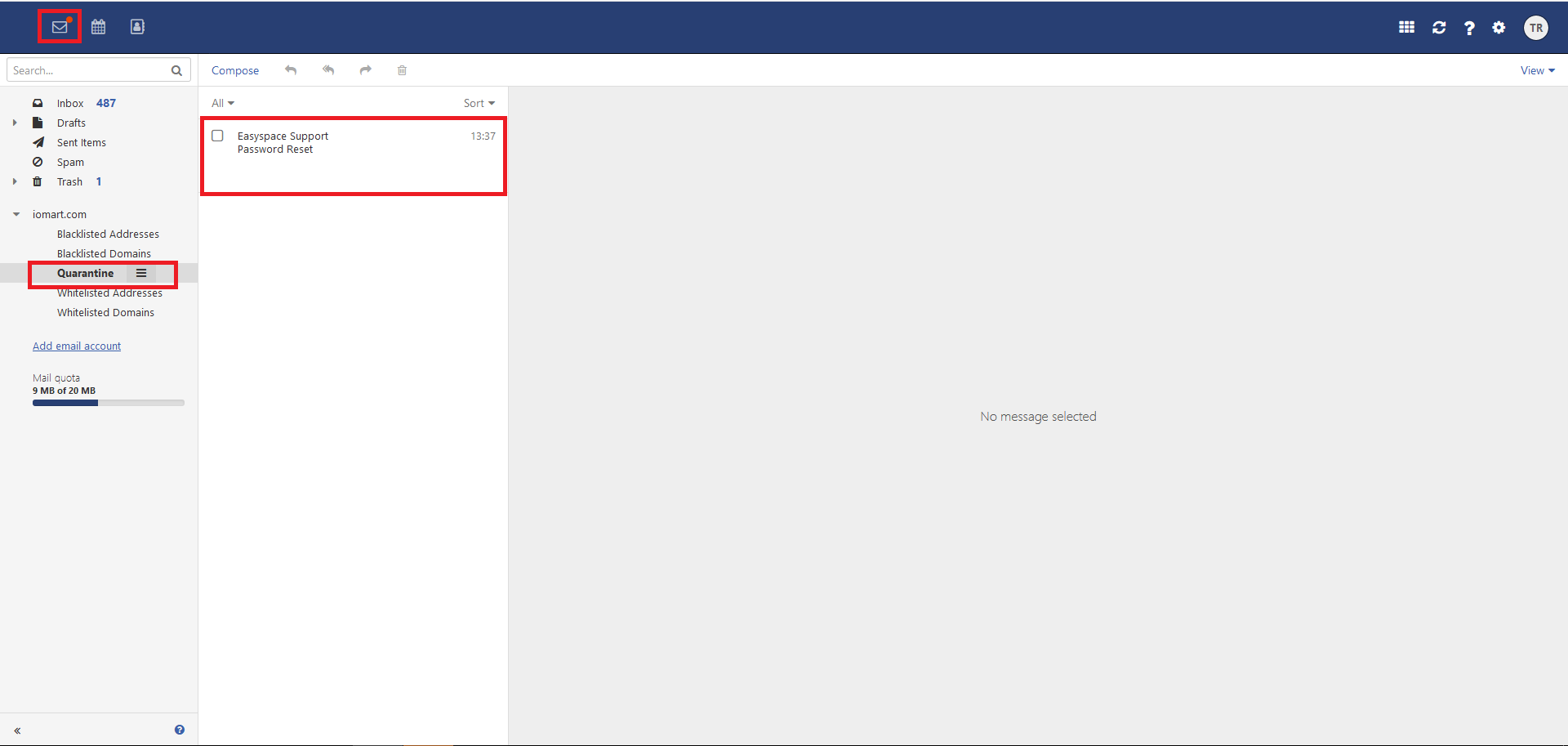
Q White list a single email address from quarantine.
Select "Email" and click on your "Quarantine".

Select the email from the address you wish to "White list" and select "Move" from the "More" menu icon.

Select "Whitelisted Addresses" and click "Move".

Select the "Whitelisted Addresses" folder, and you will see the moved email.
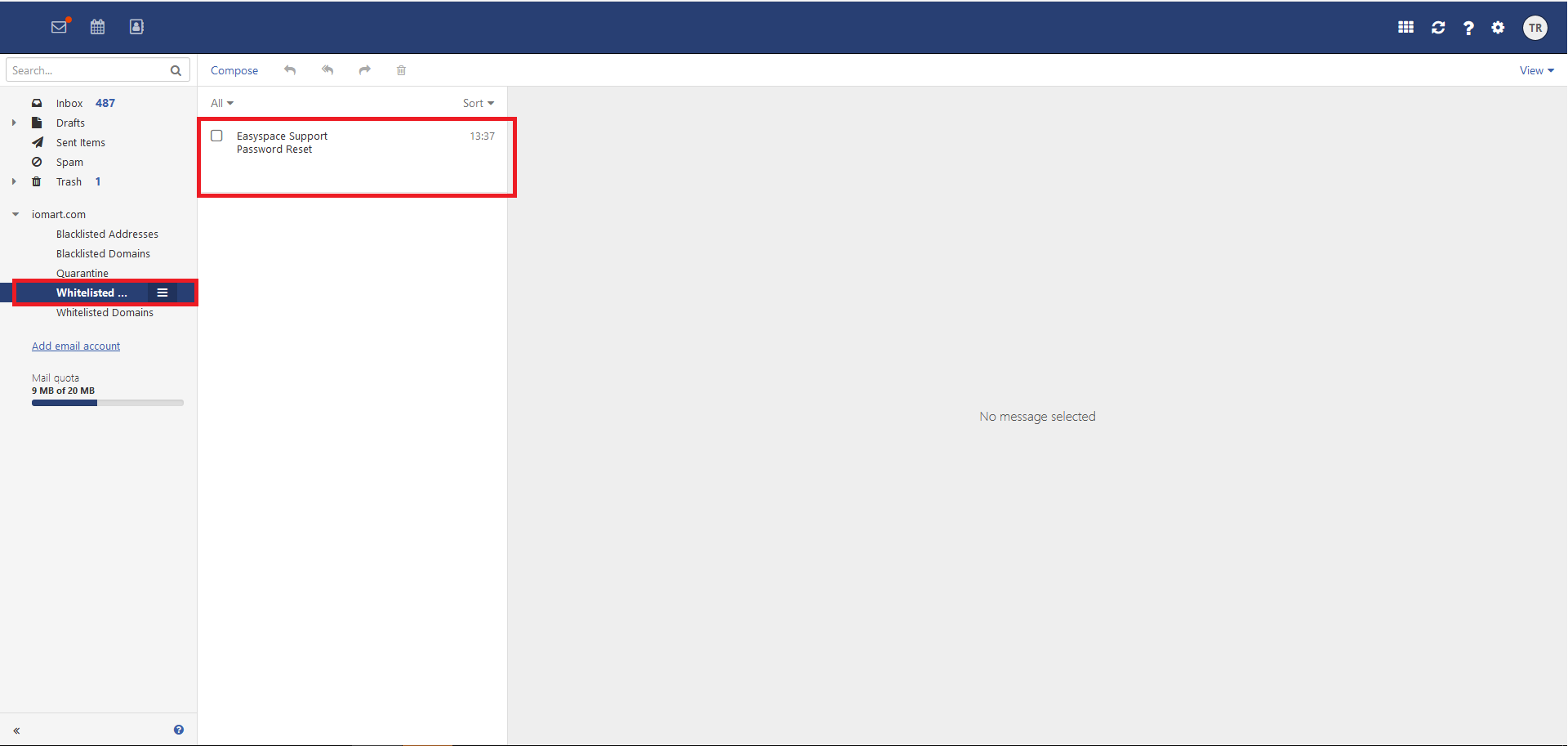
After 60 seconds Business Mail will whitelist the address and the email you "whitelisted" will display in your inbox.
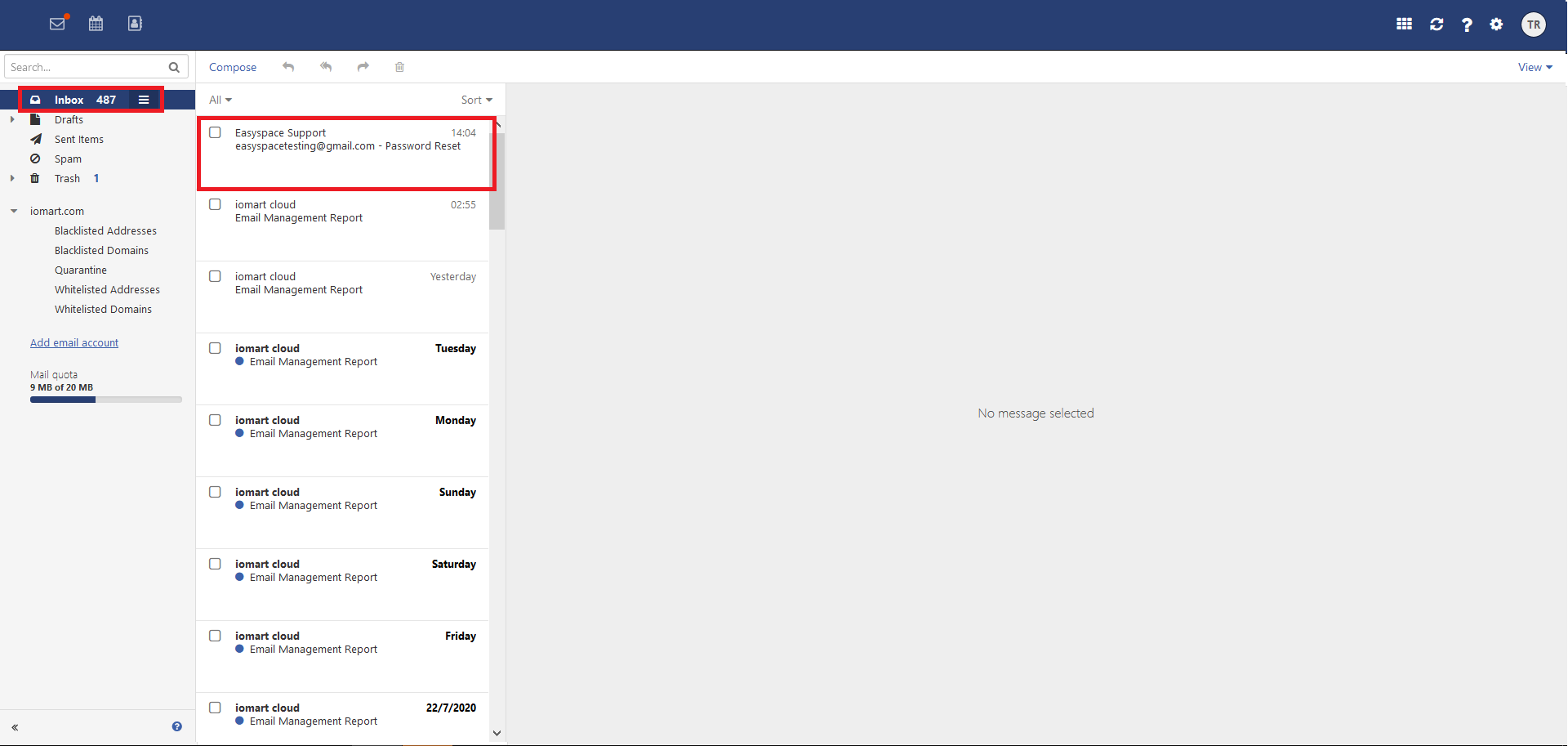
Email from this address will now deliver straight to your inbox.
Q Whitelist a domain from quarantine
Select "Email" and click on your "Quarantine".

Select the email from the domain you wish to "White list" and select "Move" from the "More" menu.
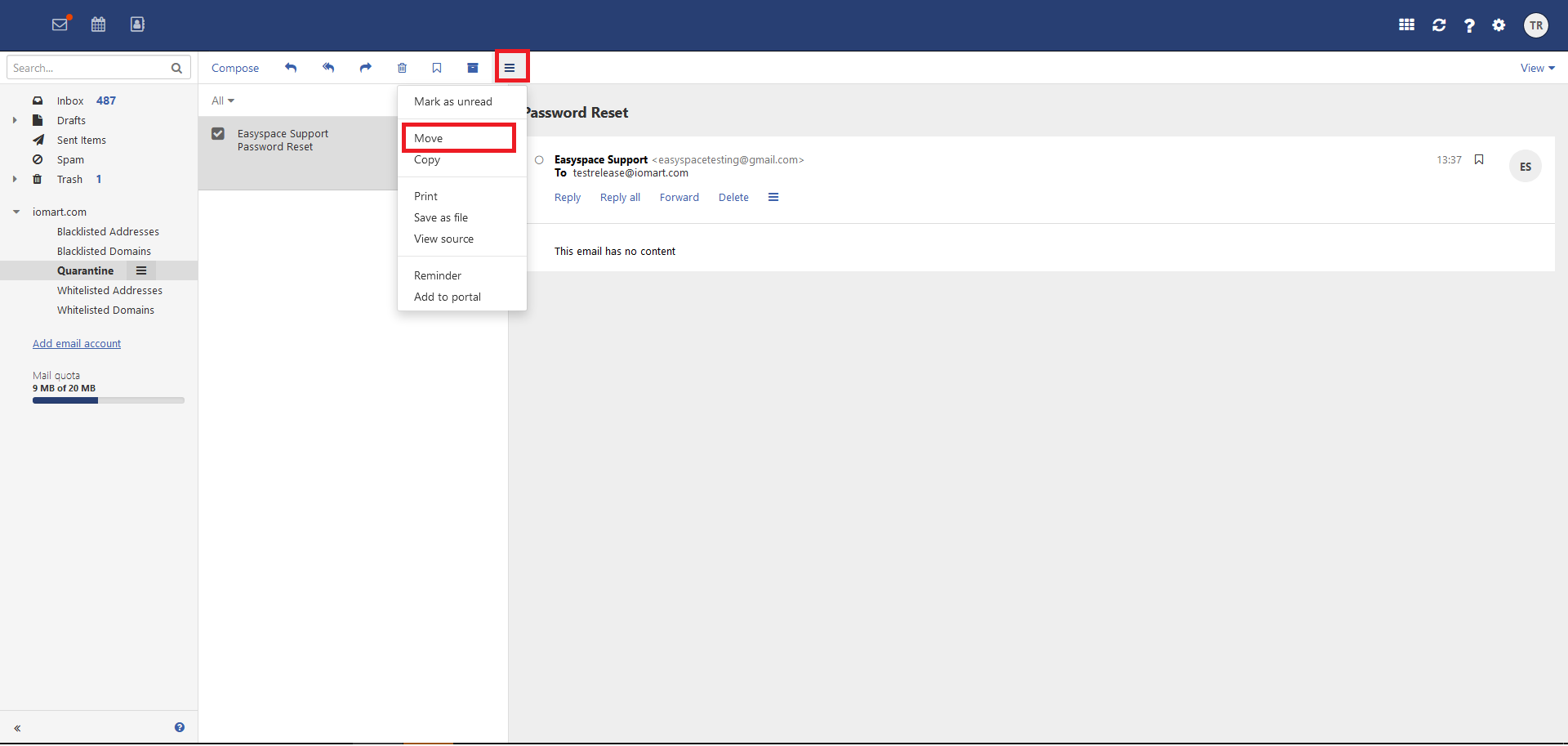
Select "Whitelisted Domains" and click "Move".

Select the "Whitelisted Domains" folder and you will see the selected email.
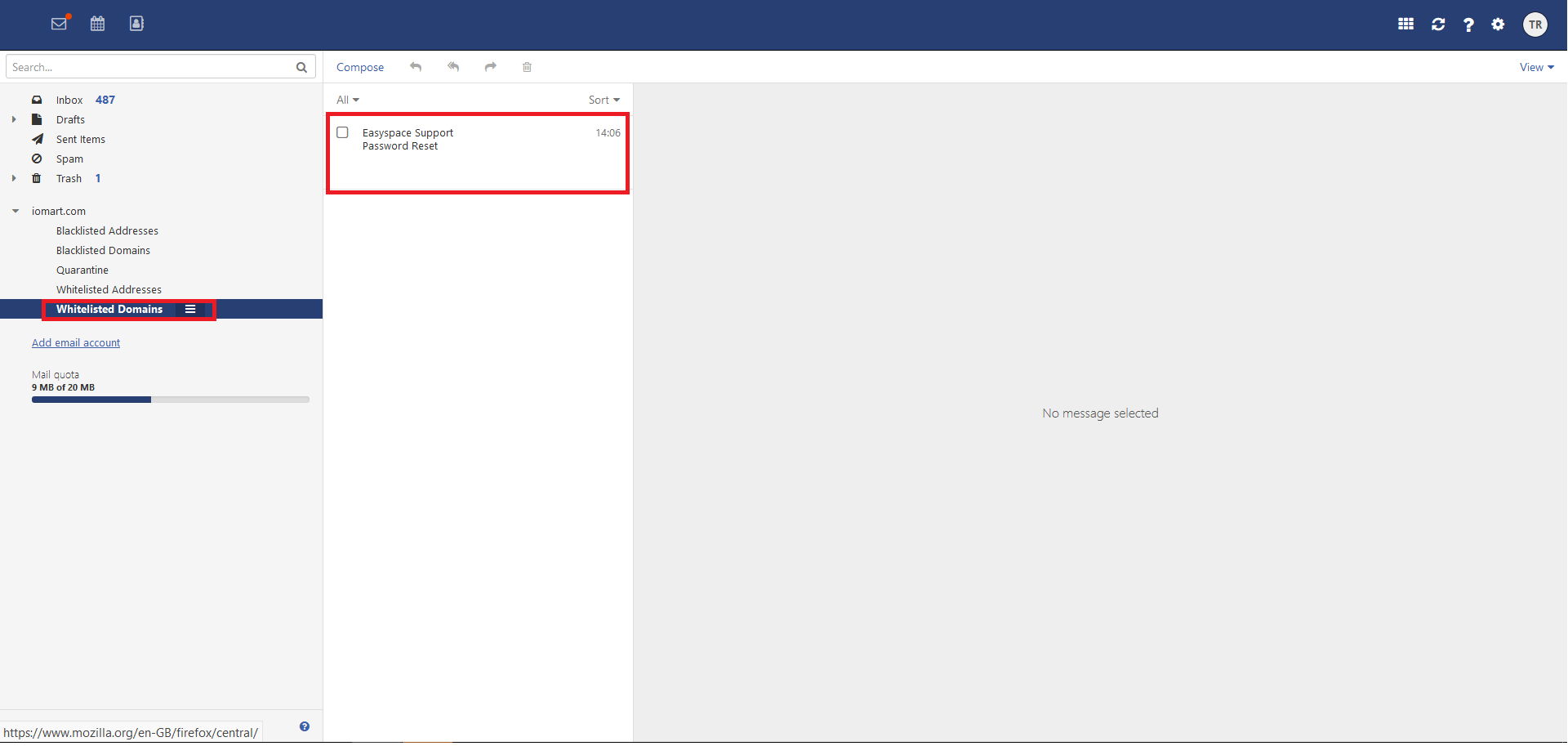
After 60 seconds Business Mail will whitelist the domain and the email you "whitelisted" will display in your inbox.

Email from this domain will now deliver straight to your inbox.
Q Whitelist an email address you have not received an email from before
Select "Settings" icon.
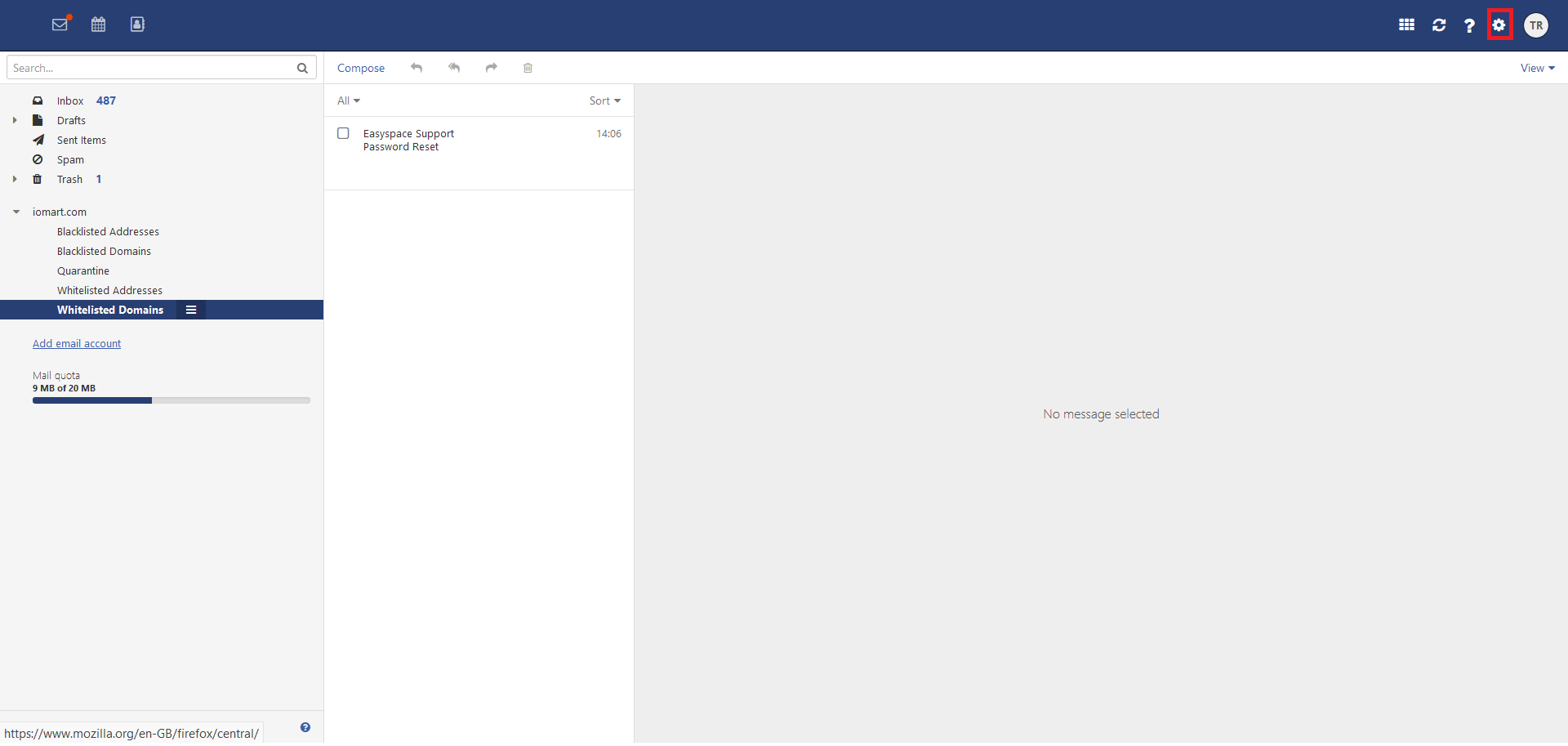
Expand "Email" and select "Filter Rules".

Click "Add New Rule".
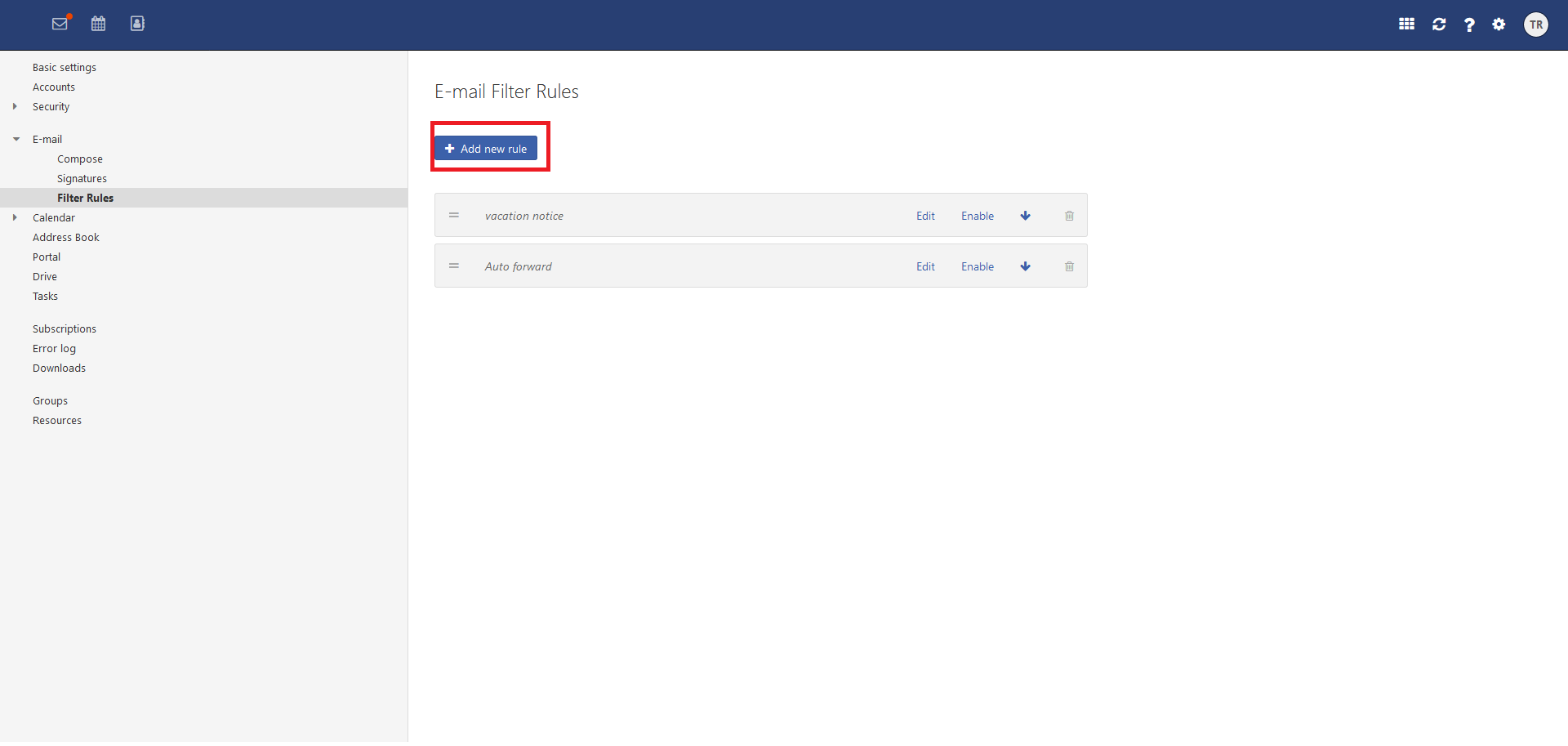
Complete the form and click "save".

Your rule will now display in your filter list.

Email from your specified email address will now deliver straight to your inbox.
Q Delete an email address from your whitelist.
Select "Email" and click on "Whitelisted Domains" or "Whitelisted Addresses".
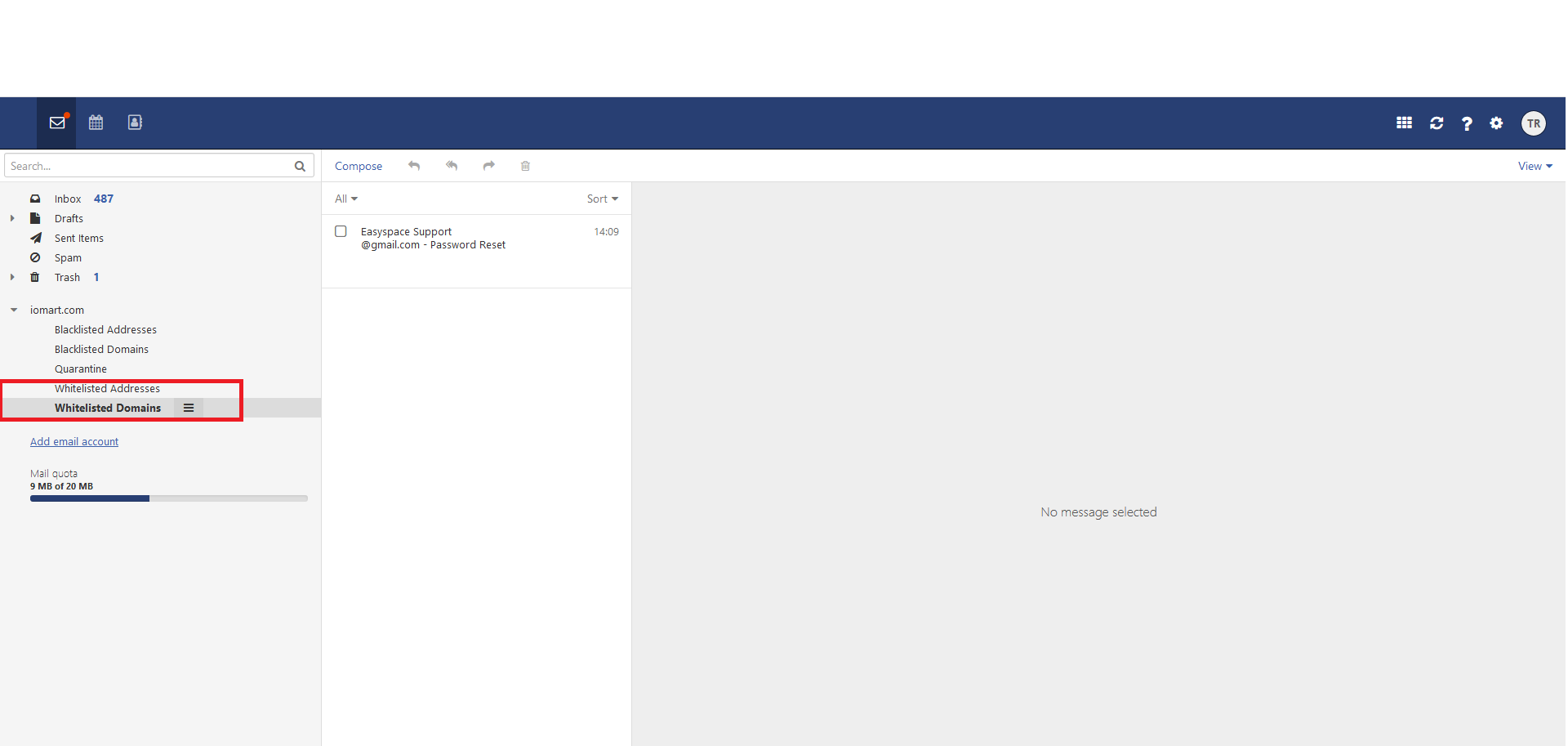
Select the email you wish to remove from your whitelist and click "Delete".

Email from this address will now be subject to quarantine.
Q Blacklist a single email address from quarantine.
Select "Email" and click on your "Quarantine".
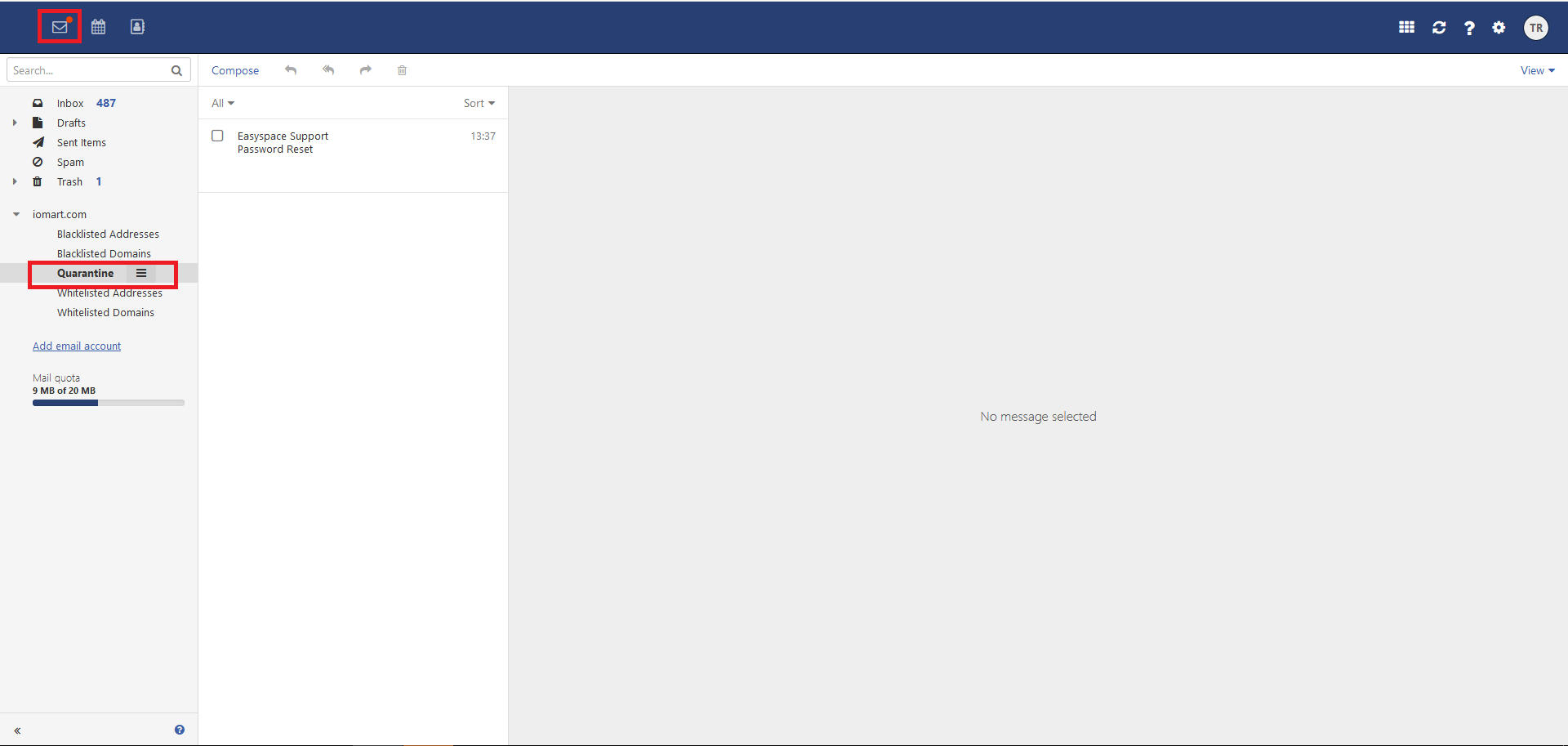
Select the email from the address you wish to "blacklist" and select "Move" from the "More" menu.

Select "Blacklisted Addresses" and click "Move".

Select the "Blacklisted Addresses" folder, and you will see the selected email.
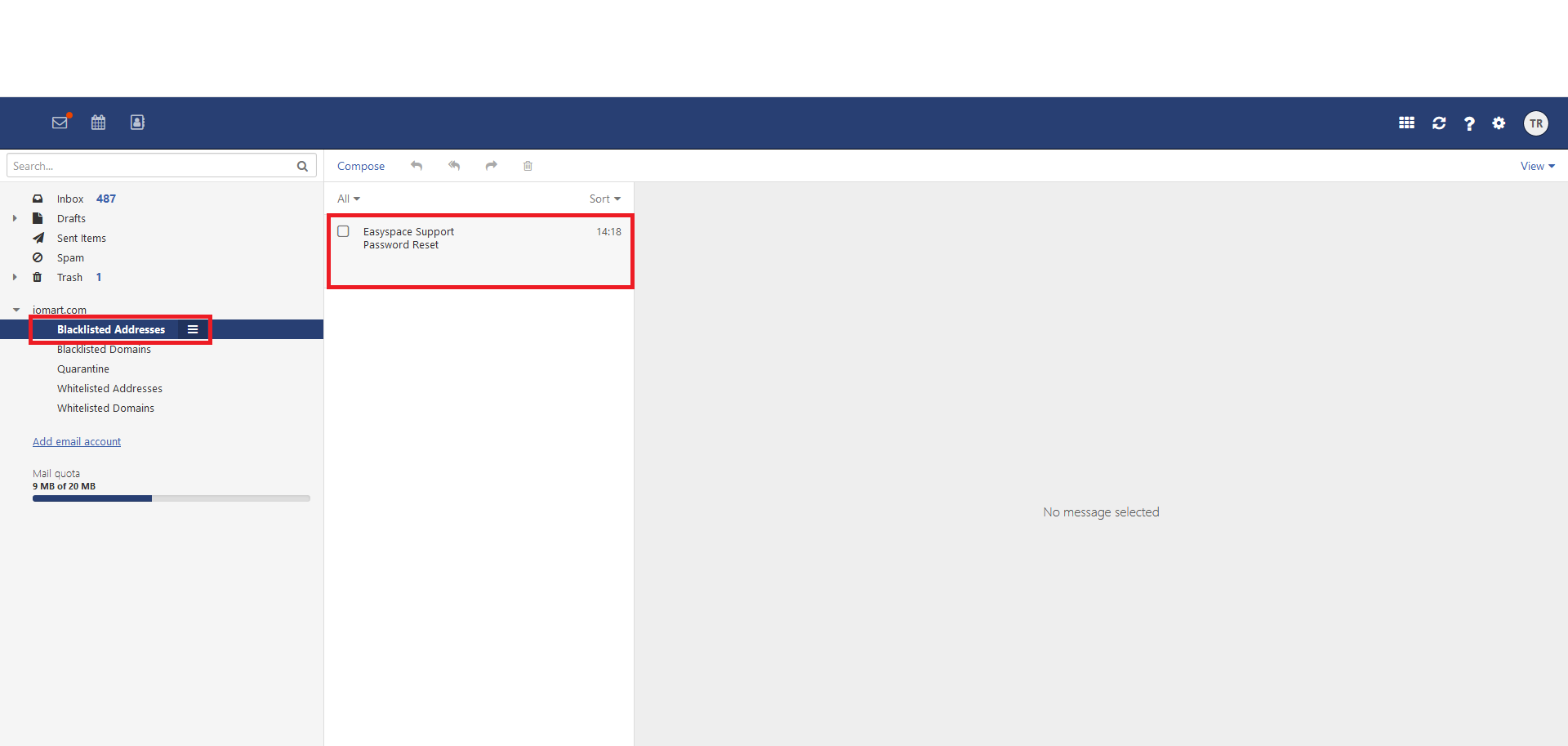
Email from this address will now deliver straight to your blacklist and go into your quarantine.
Q Blacklist a domain from quarantine
Select "Email" and click on your "Quarantine".

Select the email from the domain you wish to "Blacklist list" and select "Move" form the "More" menu.
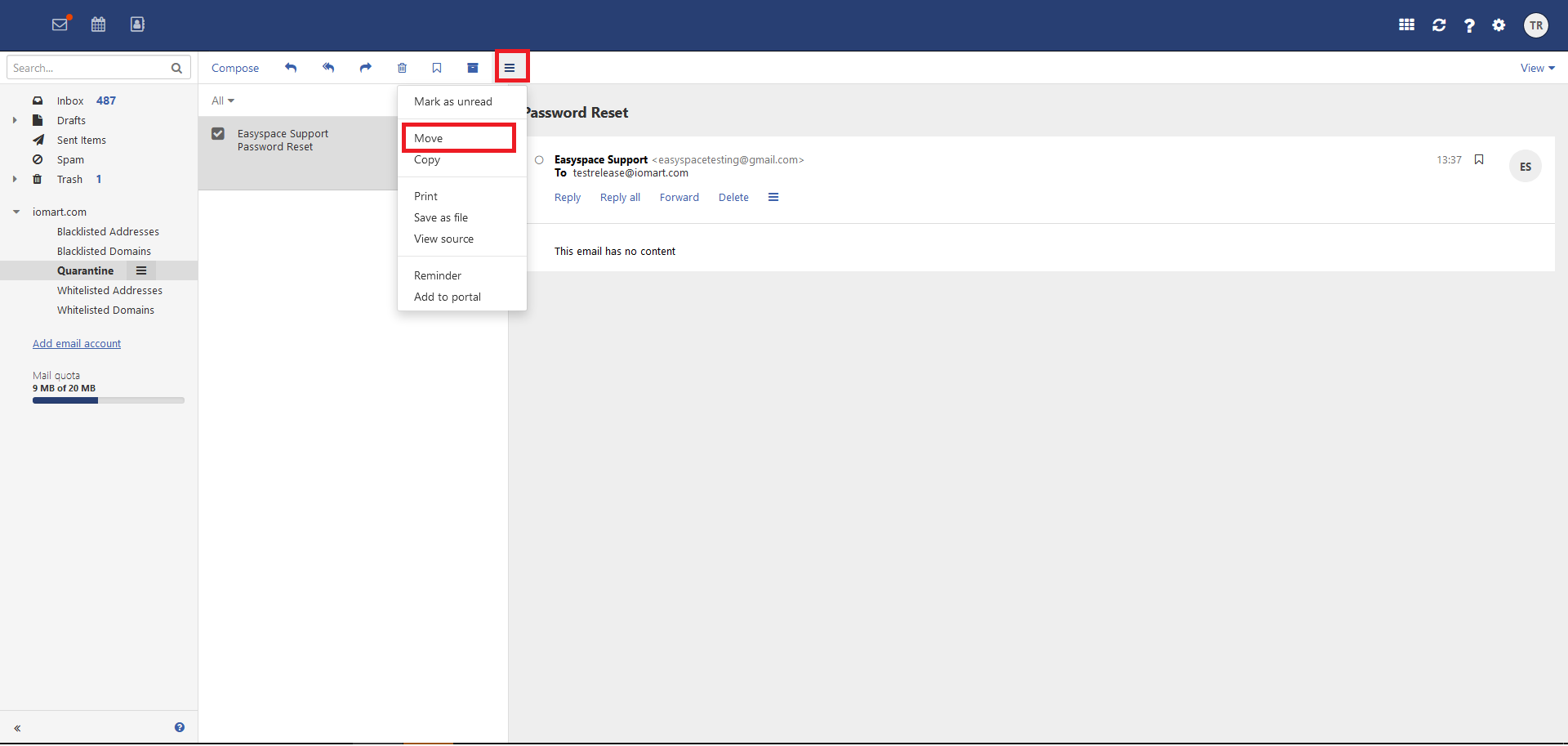
Select "Blacklisted Domains" and click "Move".

Select the "Blacklisted Domains" folder and you will see the selected email.
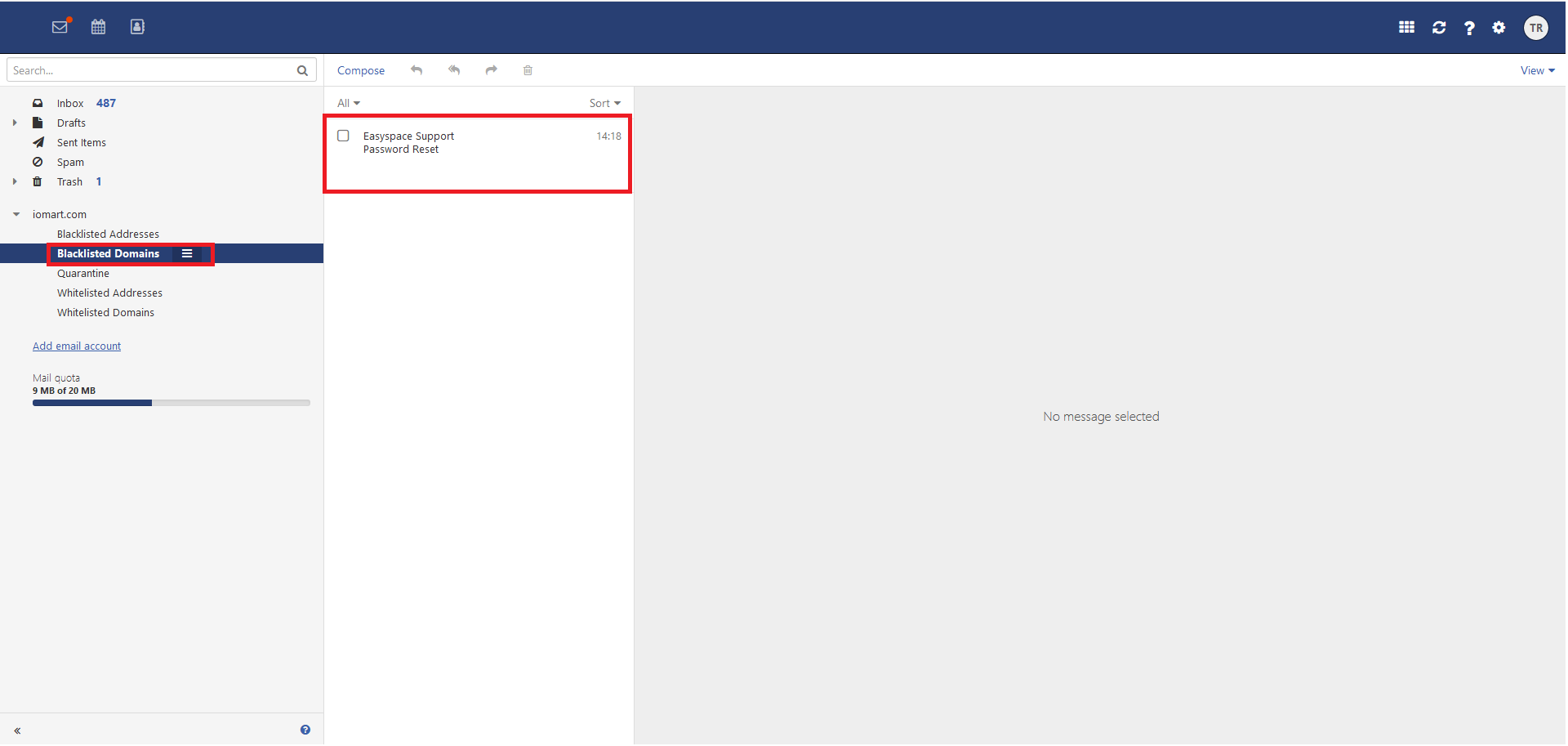
Email from this address will now deliver straight to your blacklist and go into your quarantine.
Q Blacklist an email address you have not received an email from before
Select "Settings" icon.

Expand "Email" and select "Filter Rules".
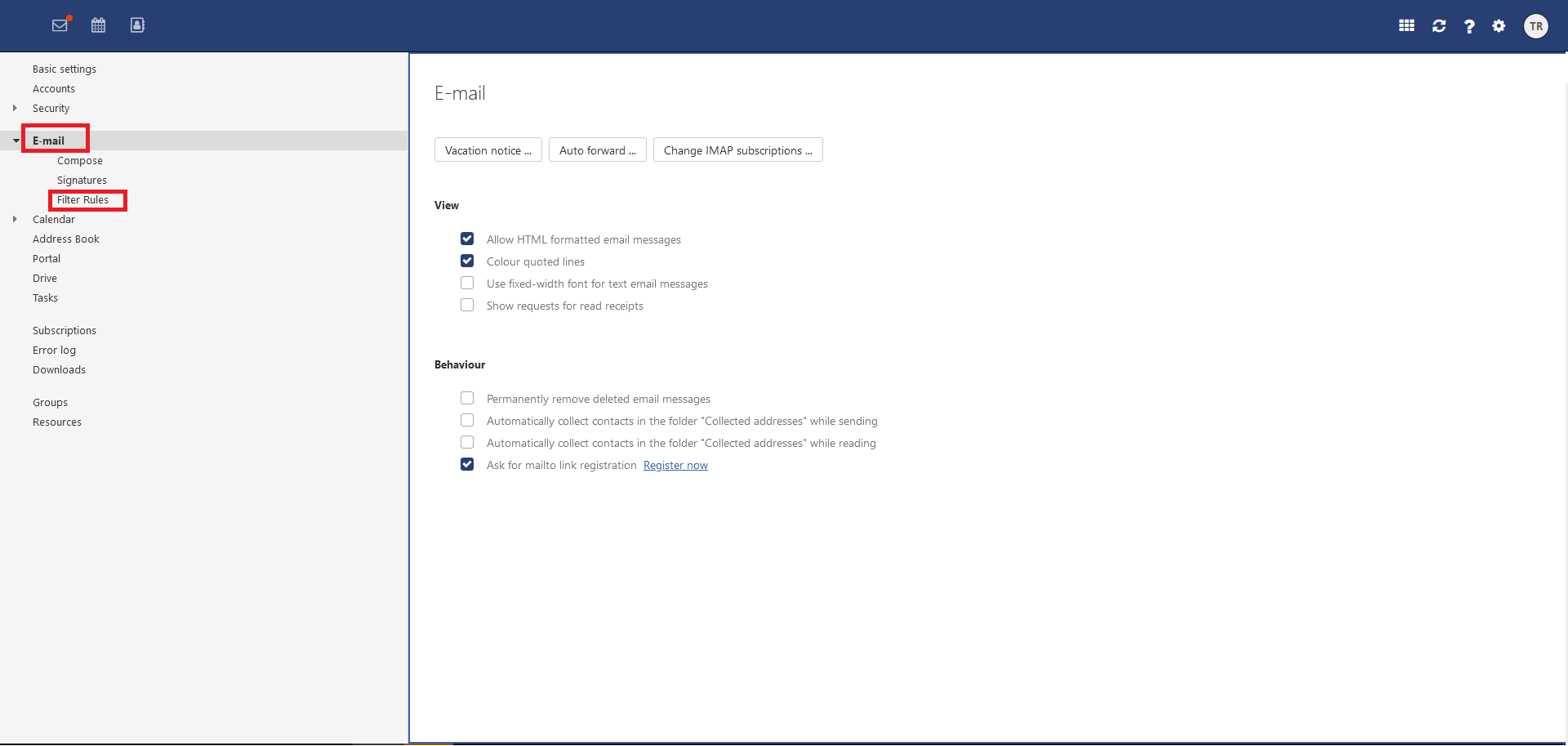
Click "Add New Rule".
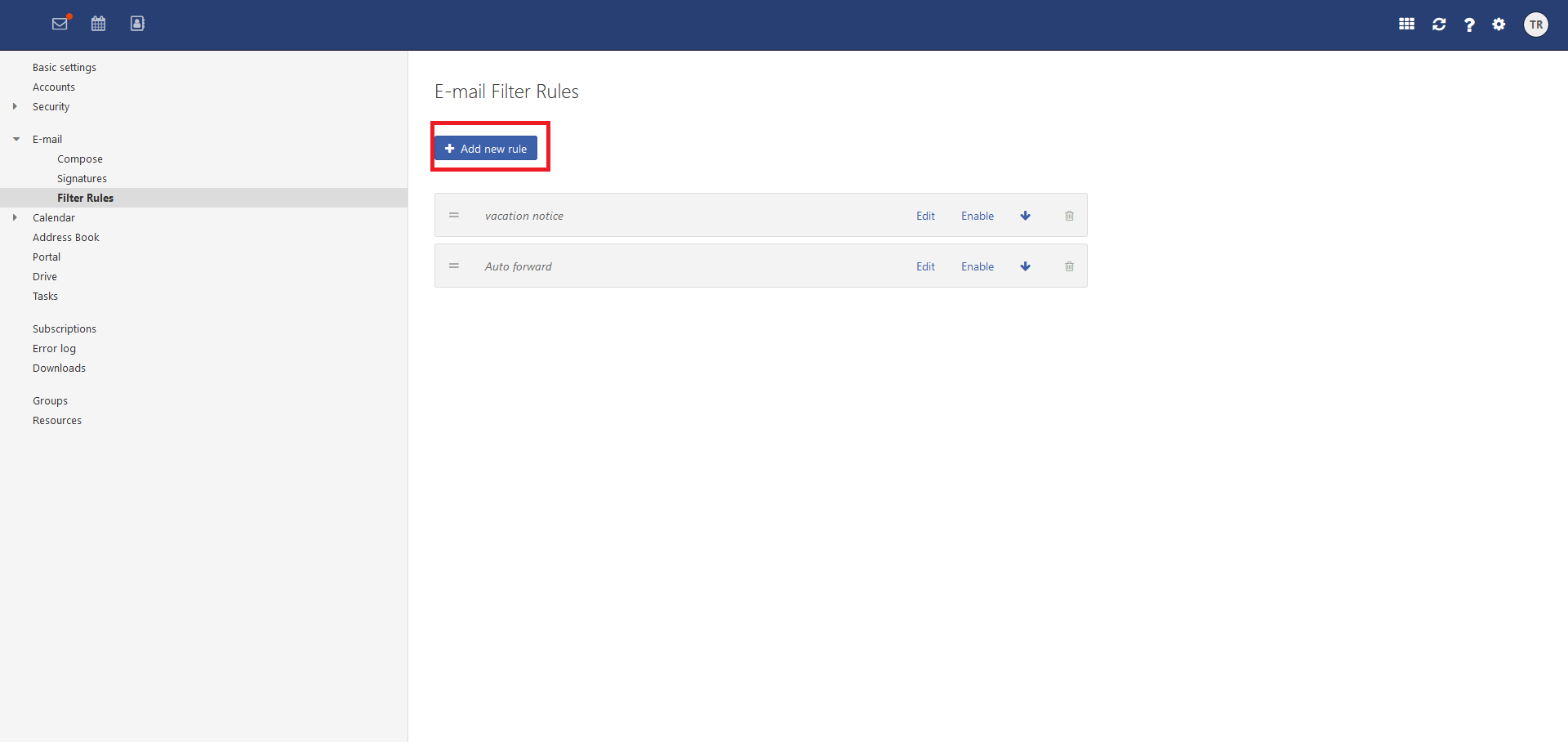
Complete the form and click "Save".
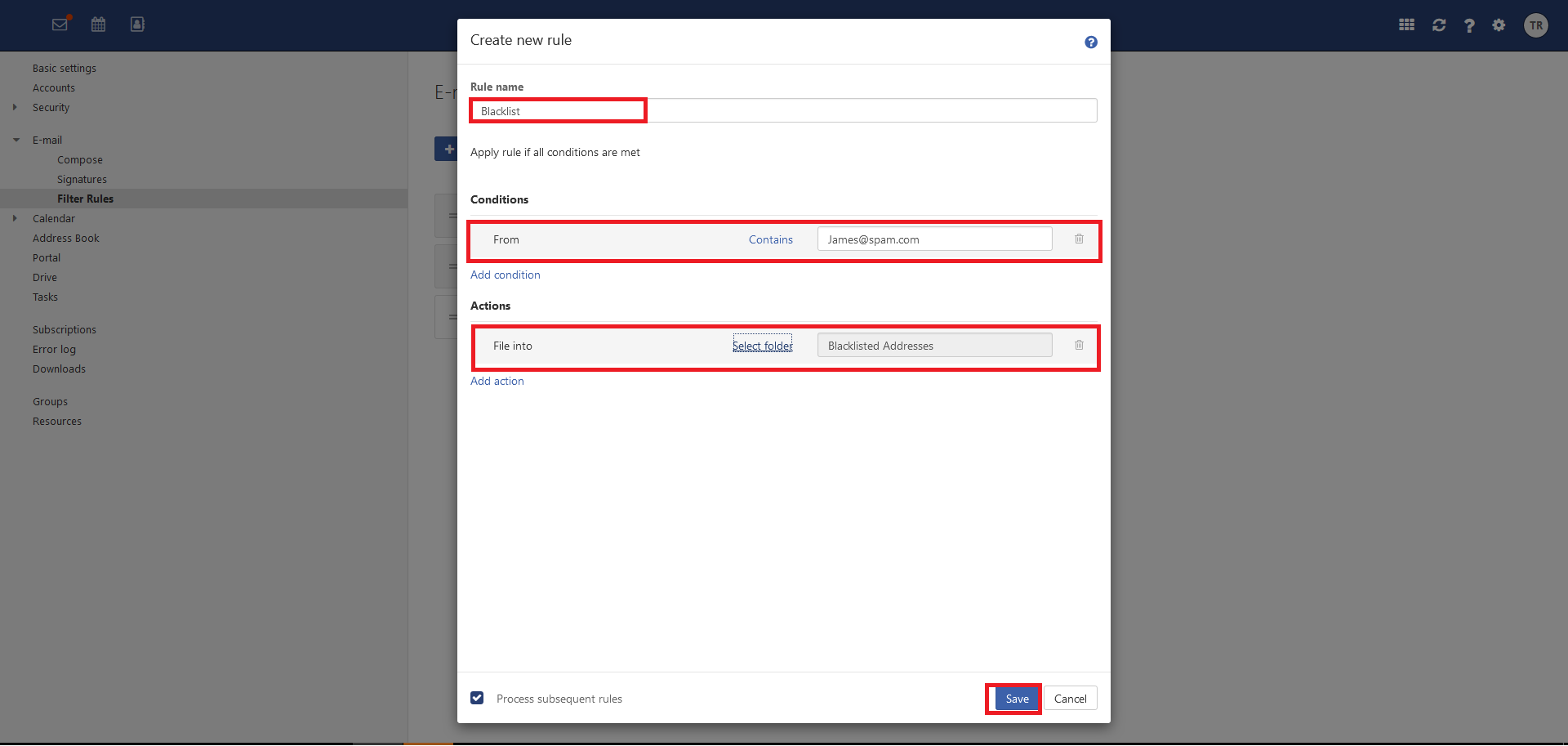
Your new rule will now display in your list of filters.

Email from this address will now deliver straight to your blacklist and go into your quarantine.
Q Blacklist an email based on content (words and phrases)
elect "Settings" icon.

Expand "Email" and select "Filter Rules".

Click "Add New Rule".

Complete the form and click "Save".
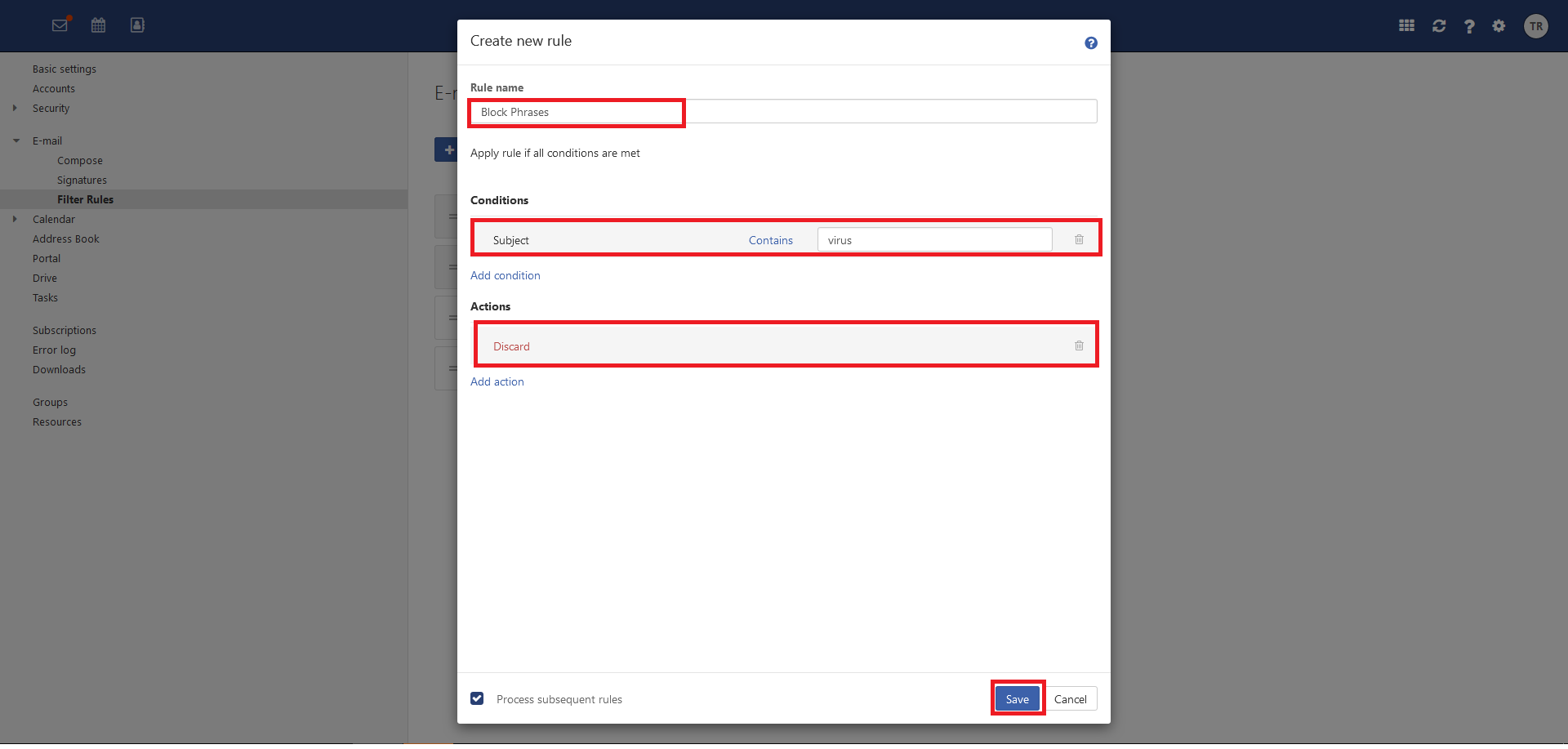
Your new rule will now display in your list of filters.

Email containing your selected content will deliver to your blacklist and go into to your quarantine.
Q Delete an email address from your blacklist
Select "Email" and click on your "Blacklisted Addresses" or "Blacklisted Domains".

Select the email you wish to remove from your blacklist and click "Delete".

Email from this address will now be subject to delivery to your inbox however if it looks like spam it will deliver to your quarantine.
