TO AMEND YOUR SMTP PORT IN MICROSOFT OUTLOOK 2010
Some ISPs (Internet Service Providers) will block sending mail on the default port 25. Follow the Steps Below to take you through changing your port to 587 which will allow mail to be sent.
1

Start Microsoft Outlook 2010, select File » Account Settings » Account Settings

2
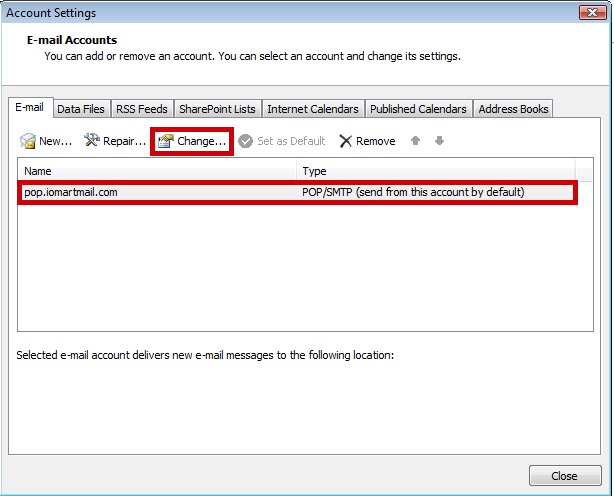
Highlight the account you want to change the outgoing port for and click Change
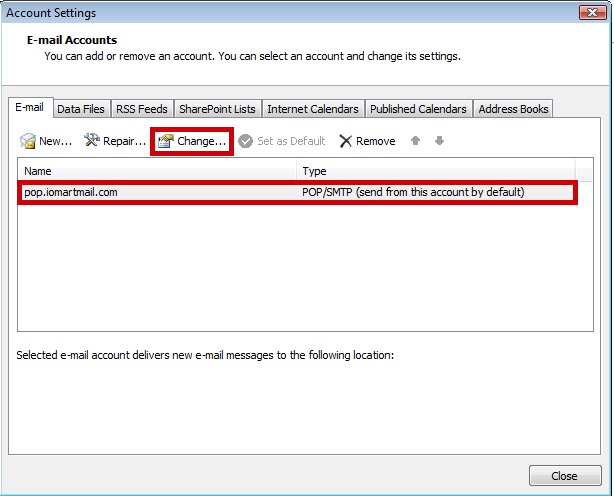
3
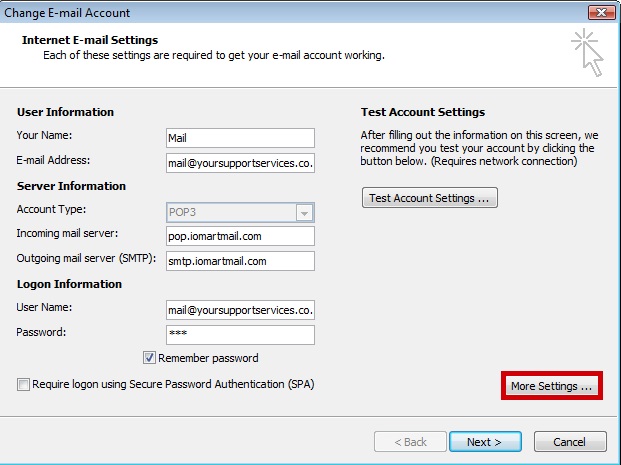
Click on More Settings
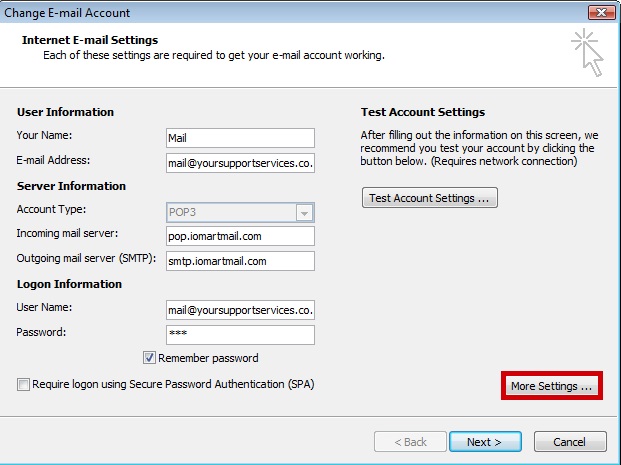
4
Select the Advanced Tab, Change the Out Going Server Port to 587 and click OK
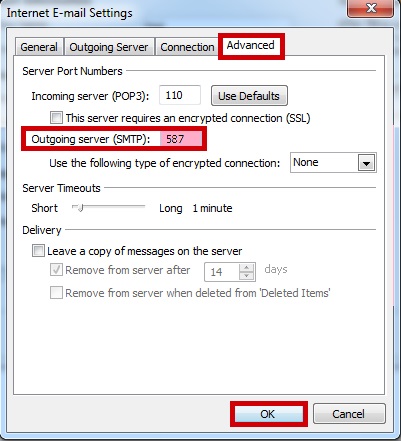
5
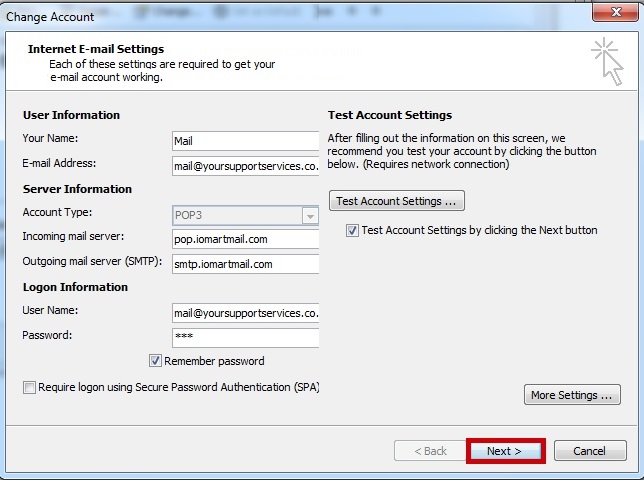
Click Next
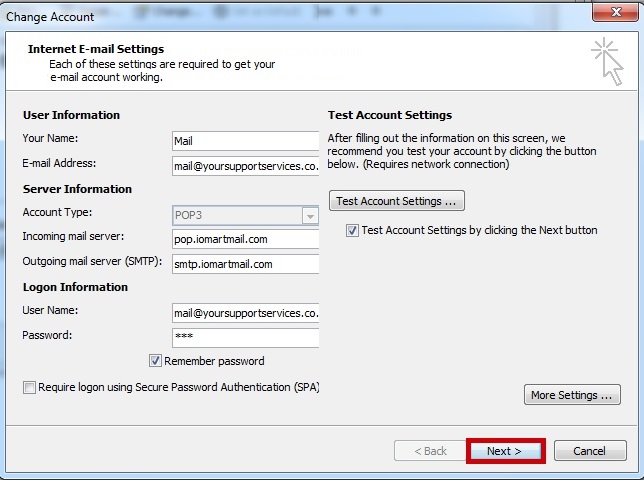
6

Outlook 2010 will test your settings, when complete click Close

7
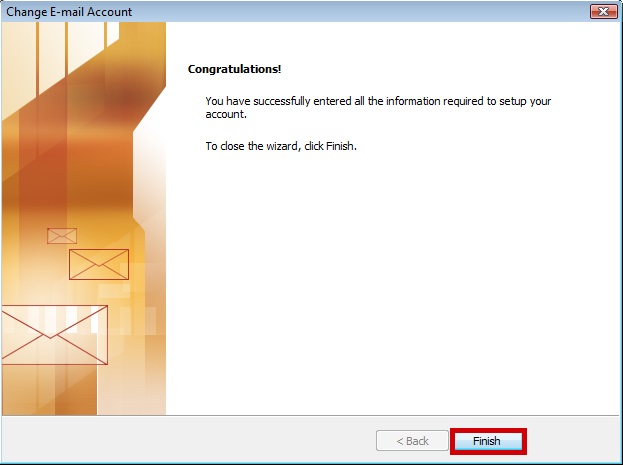
Click Finish
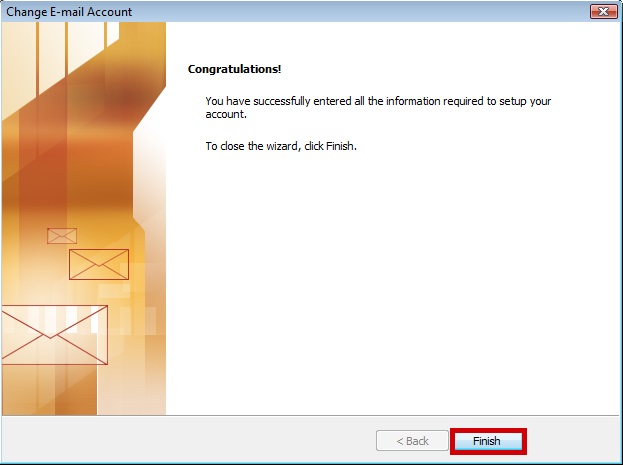
8
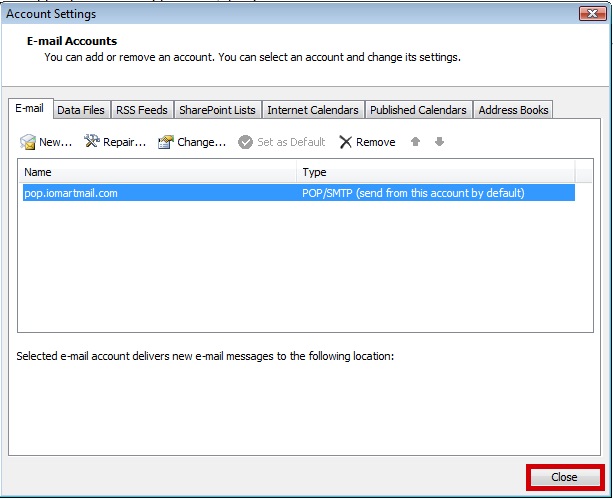
Click Close
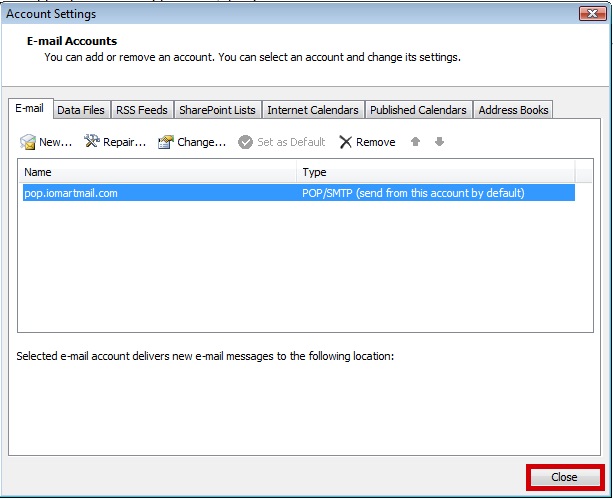
You should now be able to send mail via our outgoing mail server smtp.iomartmail.com without being blocked by your ISP
