TO DOWNLOAD/INSTALL AND UPLOAD YOUR WEBSITE USING CYBER DUCK ON macOS
Helpful Hint!
Before you start you will need to have your hostname, FTP username and FTP password which can be found in your online control panel or welcome documentation.A Downloading & Run Cyberduck
In order to upload your website to the internet you will need to download an FTP Client.
Download Cyber Duck from here
Click the "downloads app" from the dock and open the file you just downloaded.

Agree that you wish to run Cyber Duck from an unidentified developer by clicking Open.

You can now copy the App onto your Dock.

B Connecting to your website via FTP using Cyber Duck
You now need your username,password and hostname for this section.
Launch Cyber Duck from your Dock

Click Open Connection and enter your Hostname, username and password in the relevant boxes and click Connect.
| Host : | ftp.yoursupportservices.co.uk |
| Username : | ftp-username |
| Password: | • • • • • • • • • |

Click Don't show again and continue.

You are now connected to your webspace.

C Uploading your Website
You will need to know where your website files are located for this section
Open the WWW folder in the webspace

Select Actions Upload

Navigate to the Website files on your computer

Highlight your site files (left mouse click and drag over the top of them), you will know they are highlighted when they turn blue, then click Upload
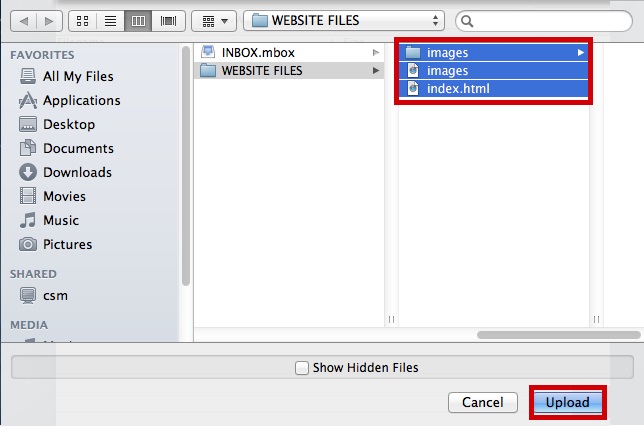
The Transfers window will advise the status of the upload

Browse to your website on the internet to confirm it is displaying correctly on the internet
