TO DOWNLOAD/INSTALL AND UPLOAD YOUR WEBSITE USING FILEZILLA ON macOS
Filezilla stores passwords in plain text. While Filezilla is free software and you are welcome to use it we do recomend that a more secure FTP client is used to connect to your webspace - Try Cyber Duck
Helpful Hint!
Before you start you will need to have your hostname, FTP username and FTP password which can be found in your online control panel or welcome documentation.A Downloading & Run Filezilla
In order to upload your website to the internet you will need to download an FTP Client.
Download Fillezilla from here
Click the "downloads app" from the dock and open the file you just downloaded

The download will extract then open in the downloads window
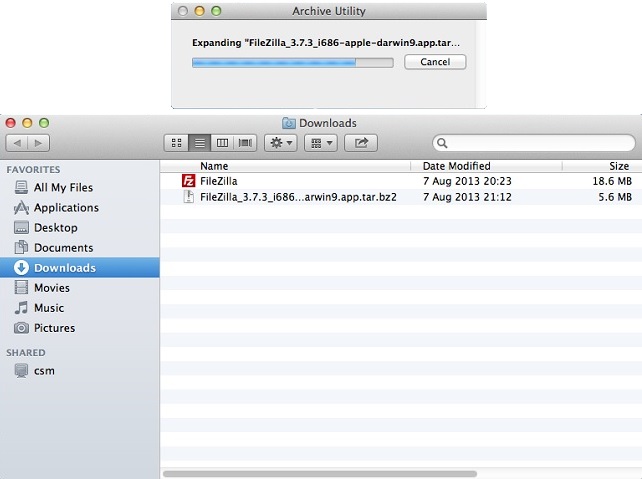
Right click on the downloaded app and click Open
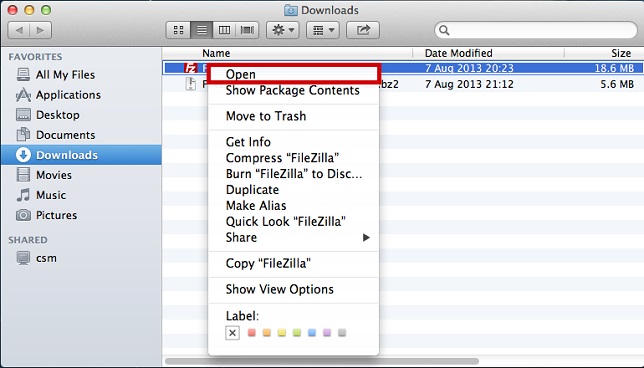
Agree that you wish to run Filezilla from an unidentified developer by clicking Open
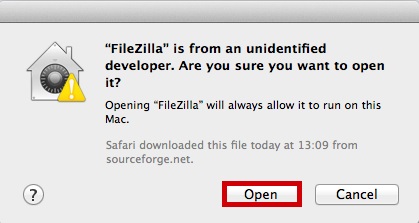
You can now copy the App onto your Dock

B Connecting to your website via FTP using Filezilla
You now need your username,password and hostname for this section
Launch Filezilla from your Dock

Enter your Hostname, username and password in the relevant boxes and click Quick Connect
| Host : | ftp.yoursupportservices.co.uk |
| Username : | ftp-username |
| Password: | • • • • • • • • • |

C Uploading your Website
Under Local Site Navigate to the location on your computer where your website Files are stored (ensure the home page of your site is named index)

Under Remote Site,navigate to the WWW folder (this is always the folder your website files are located in unless stated differently in your welcome documentation) We suggest customers Read the file README_FIRST.txt in the Root of your webspace

Under Local Site, Highlight your site files (left mouse click and drag over the top of them), you will know they are highlighted when they turn blue

Click and drag all files from the local site to the remote site

Browse to your website on the internet to confirm it is displaying correctly on the internet
