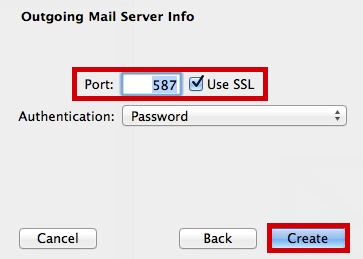CONVERT IMAP TO POP IN MAC MAIL OSX (MAVERICKS)
Helpful Hint!
Before you start you will need to have the password for your mail box which can be reset via your control panel if you do not know it! We keep your passwords encrypted for safety.Customers should note when moving from IMAP-POP any mail stored in IMAP folders will not be accessible via your mail client when your POP account is setup. Any mail in IMAP folders will need copied into your inbox.
A Removing Your IMAP Account
Before you can configure Macmail to
POP you will need to remove your IMAP email account
Select Mail >> PRefrences
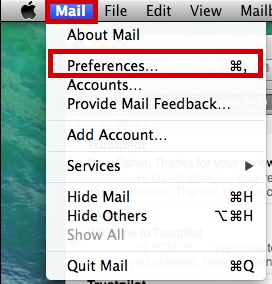
Select the Account to be removed and click -
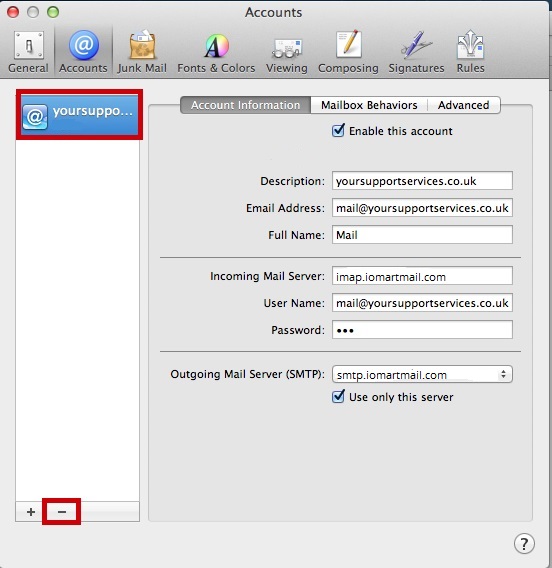
Confirm you wish to remove the account by clicking Remove
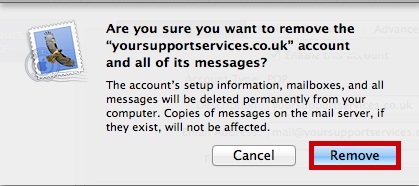
Close the Accounts Window
B Adding Your POP Account
Use this section to add your POP email account.
Choose Add Account from the Mail

Select "Add Other Mail Account..." and click "Continue"

Complete the details on the wizard that loads up, and click Create
| Full Name : | Your Name |
| E-Mail Address : | your.name@domain.com |
| Password: | This is the password you associated with your mailbox in the control panel |

Mac mail on mavericks will try and find the settings and fail, at this stage click "Next"
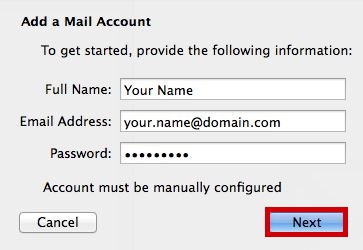
Complete the incoming server Settings and click "Next"
Incoming Server Information |
|
|---|---|
| Account Type : | pop |
| Incoming Mail Server : | pop.iomartmail.com |
| User Name : | Your email address or the username configured in your CP. |
| Password : | This is the password you associated with your mailbox in the control panel |
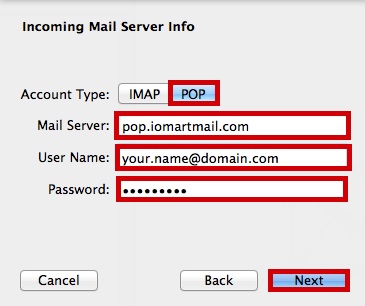
Mac mail on mavericks will advise you need to enter additional info, click "Next"
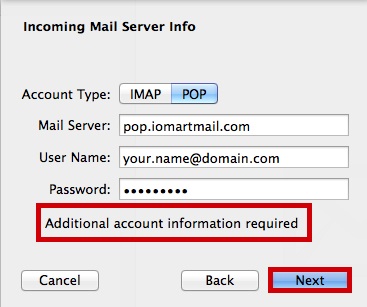
Confirm you wish to receive via SSL (Recommended) and click "Create"
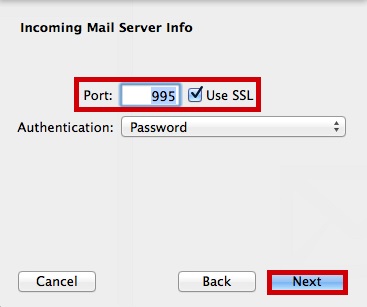
Complete the Outgoing Server Information and click "Create"
Outgoing Server Information |
|
|---|---|
| SMTP Server : | smtp.iomartmail.com |
| User Name : | Your email address or the username configured in your CP. |
| Password : | This is the password you associated with your mailbox in the control panel |
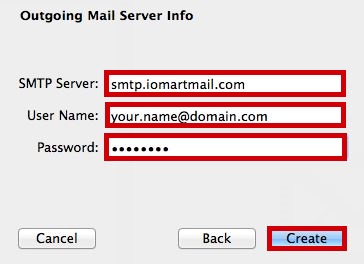
Mac mail on mavericks will advise you need to enter additional info, click "Next"

Confirm you wish to send via SSL (Recommended) and click "Create"