TO EDIT EMAIL SETTINGS ON IPHONE IOS 4, 5 OR 6 (IMAP)
1

Select the Settings button from the iPhone's main screen

2
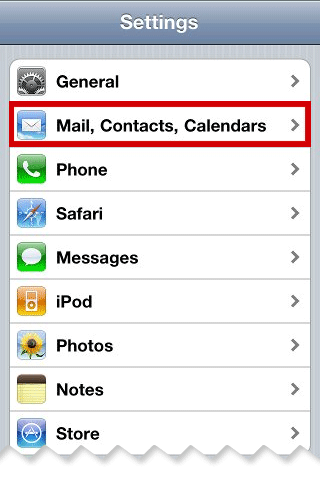
Select Mail, Contacts and Calendars
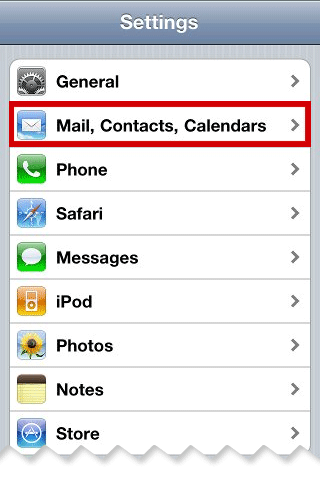
3
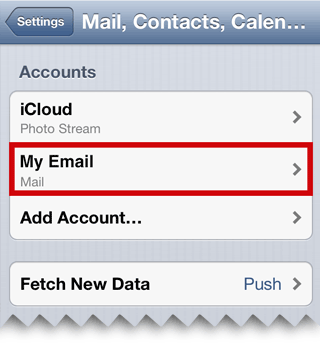
Select your Email Account Name
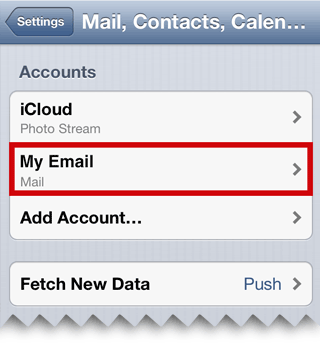
4

Select your Email Address
your.name@domain.com

5

The following information should be changed
SERVER INFORMATION |
|
|---|---|
| Host Name | |
| FROM: | imap.********.*** |
| TO: | imap.iomartmail.com |
| Username | |
| FROM: | ******** |
| TO: | Your email address or the username configured in your CP. |
| Password | |
| TO: | This is the password you associated with your mailbox in the control panel |
Your Name
your.name@domain.com
imap.iomartmail.com
your.name@domain.com

6
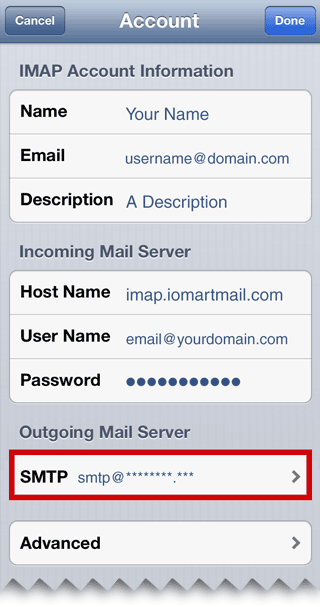
Once the new information had been added, Select the SMTP server from the Outgoing Mail Server List.
Your Name
your.name@domain.com
imap.iomartmail.com
your.name@domain.com
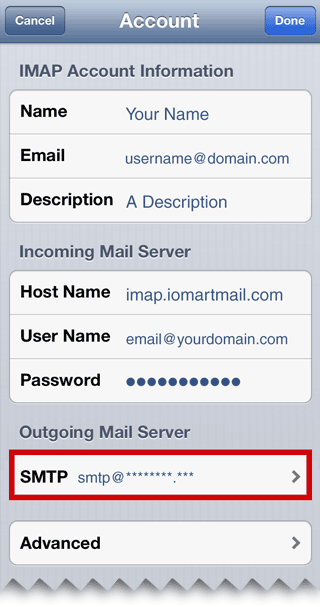
7
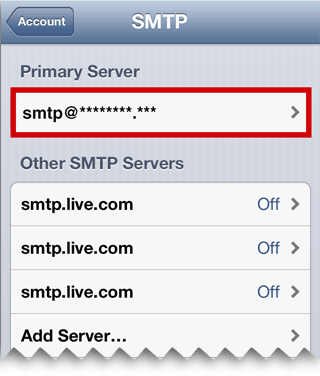
Select the SMTP server from the Primary List.
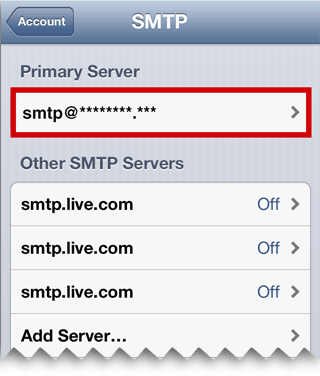
8
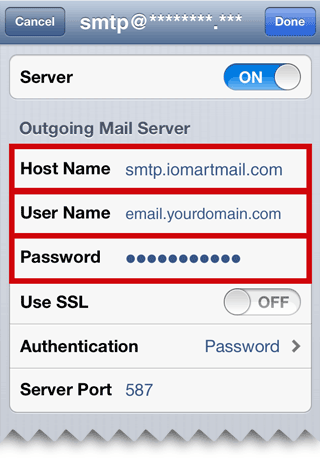
The following information should be changed
SERVER INFORMATION |
|
|---|---|
| Host Name | |
| FROM: | smtp.********.*** |
| TO: | smtp.iomartmail.com |
| Username | |
| FROM: | ******** |
| TO: | Your email address or the username configured in your CP. |
| Password | |
| TO: | This is the password you associated with your mailbox in the control panel |
smtp.iomartmail.com
your.name@domain.com
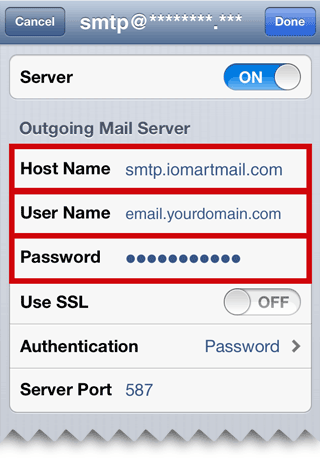
9
Click Done.
