TO EDIT YOUR SETTINGS IN MAC MAIL OSX(POP)
Start Mac mail MAIL, and then click Preferences
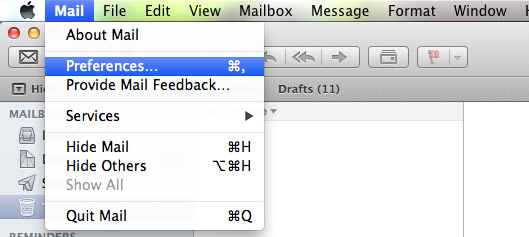
Select your email address from the list on the left hand side
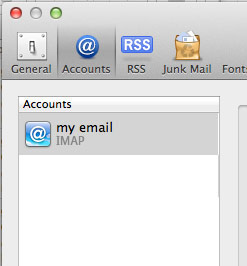
The Following information should be changed on the right hand side of the window
ACCOUNT TYPE |
|
|---|---|
| Description: | Anything you like |
| E-Mail Address: | your.name@domain.com |
| Full Name: | Your Name |
INCOMING MAIL SERVER |
|
|---|---|
| Incoming Mail Server | |
| FROM: | pop.********.*** |
| TO: | pop.iomartmail.com |
| Username | |
| FROM: | ******** |
| TO: | Your email address or the username configured in your CP. |

Tip – keep the username the same – and simply add "@yourdomain.com" to it.
Click on the drop down box directly to the right of Outgoing Mail Server (SMTP)
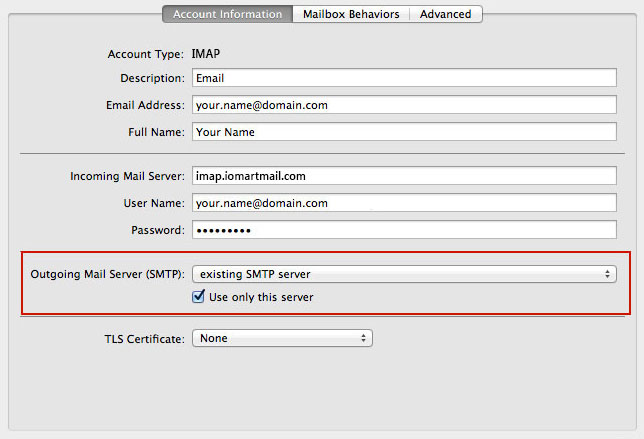
Select Edit SMTP Server from the list

Edit your SMTP Settings
Change your server name to read: smtp.iomartmail.com

Click on the ADVANCED button

Then select PASSWORD from the drop down list to the right hand side of AUTHENTICATION
Enter your USER NAME and your PASSWORD into the required fields.
Then Click OK
Close the window by clicking on the RED circle in the TOP LEFT HAND SIDE OF THE WINDOW – and your new iomartmail email will be working.
