TO SET UP EMAIL ON IPHONE IOS 4, 5 OR 6 (POP)
Select the Settings button from the iPhone’s main screen
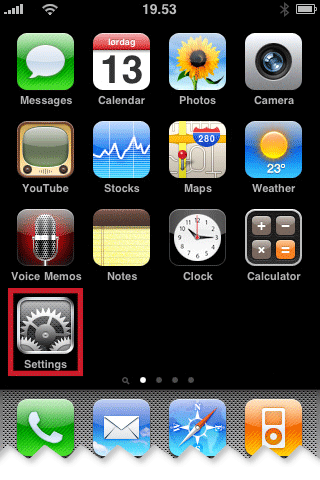
Select Mail, Contacts and Calendars
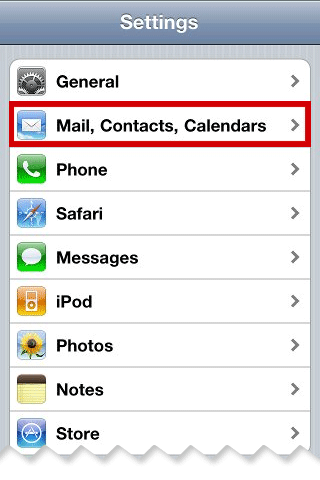
Select Add Account
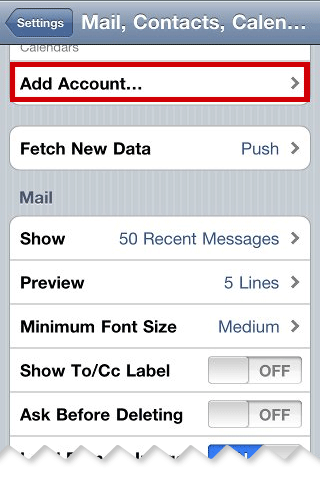
Select Other

Select Add Mail Account
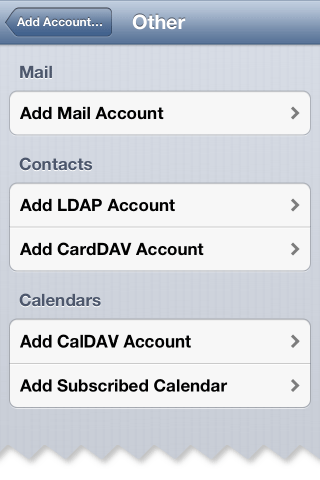
On the New Account screen enter the requested information and click Next
| Your Name : | Your Name |
| E-Mail Address : | your.name@domain.com |
| Password: | This is the password you associated with your mailbox in the control panel |
| Description : | A description you can use to identify the account |

On the next screen select the POP account type and enter the requested information (the name, address and description fields should already be completed) and click Save
Incoming Mail Server |
|
|---|---|
| Hostname : | pop.iomartmail.com |
| Username: | Your email address or the username configured in your CP. |
| Password: | This is the password you associated with your mailbox in the control panel |
Outgoing Mail Server |
|
|---|---|
| Hostname : | smtp.iomartmail.com |
| Username: | Your email address or the username configured in your CP. |
| Password: | This is the password you associated with your mailbox in the control panel |

If prompted with a security warning click Yes
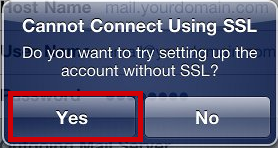
Click Save
You should be returned to the Mail, Contacts and Calendars screen where you need to select your newly created account
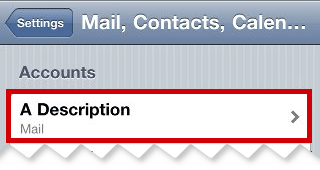
Scroll to the bottom of the account’s page and click SMTP
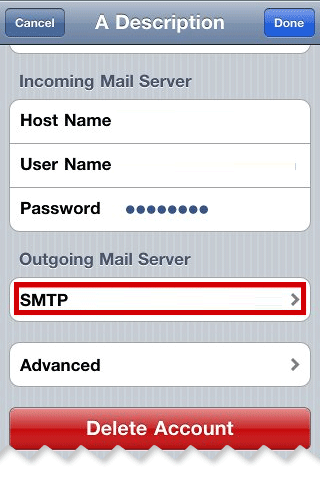
On the SMTP server settings screen ensure that your host name, username and password are entered and the other settings are as shown and ensure Use SSL is set to OFF

Click Done
