TO SET UP EMAIL IN MAC MAIL OSX MAVERICKS (POP)
Choose Add Account from the Mail

Select "Add Other Mail Account..." and click "Continue"

Complete the details on the wizard that loads up, and click Create
| Full Name : | Your Name |
| E-Mail Address : | your.name@domain.com |
| Password: | This is the password you associated with your mailbox in the control panel |

Mac mail on mavericks will try and find the settings and fail, at this stage click "Next"
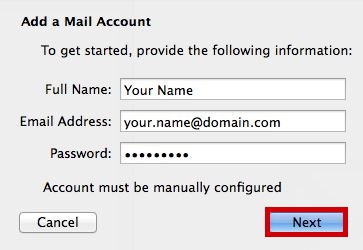
Complete the incoming server Settings and click "Next"
Incoming Server Information |
|
|---|---|
| Account Type : | pop |
| Incoming Mail Server : | pop.iomartmail.com |
| User Name : | Your email address or the username configured in your CP. |
| Password : | This is the password you associated with your mailbox in the control panel |
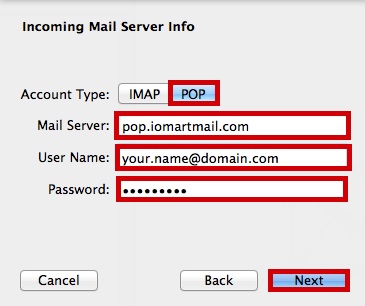
Mac mail on mavericks will advise you need to enter additional info, click "Next"
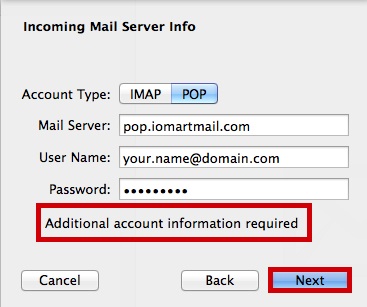
Confirm you wish to receive via SSL (Recommended) and click "Create"
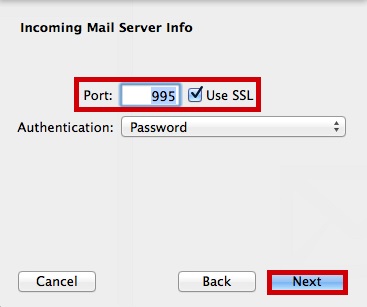
Complete the Outgoing Server Information and click "Create"
Outgoing Server Information |
|
|---|---|
| SMTP Server : | smtp.iomartmail.com |
| User Name : | Your email address or the username configured in your CP. |
| Password : | This is the password you associated with your mailbox in the control panel |
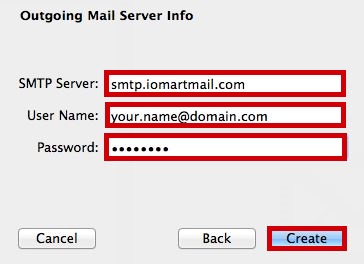
Mac mail on mavericks will advise you need to enter additional info, click "Next"

Confirm you wish to send via SSL (Recommended) and click "Create"
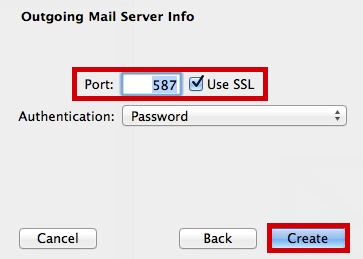
Still having trouble sending mail? You may need to change your SMTP Port - info on how to do this can be found Here
