MICROSOFT 365
You can manage Microsoft 365 from the "Microsoft 365" section on the "left hand" navigation or the "main screen".
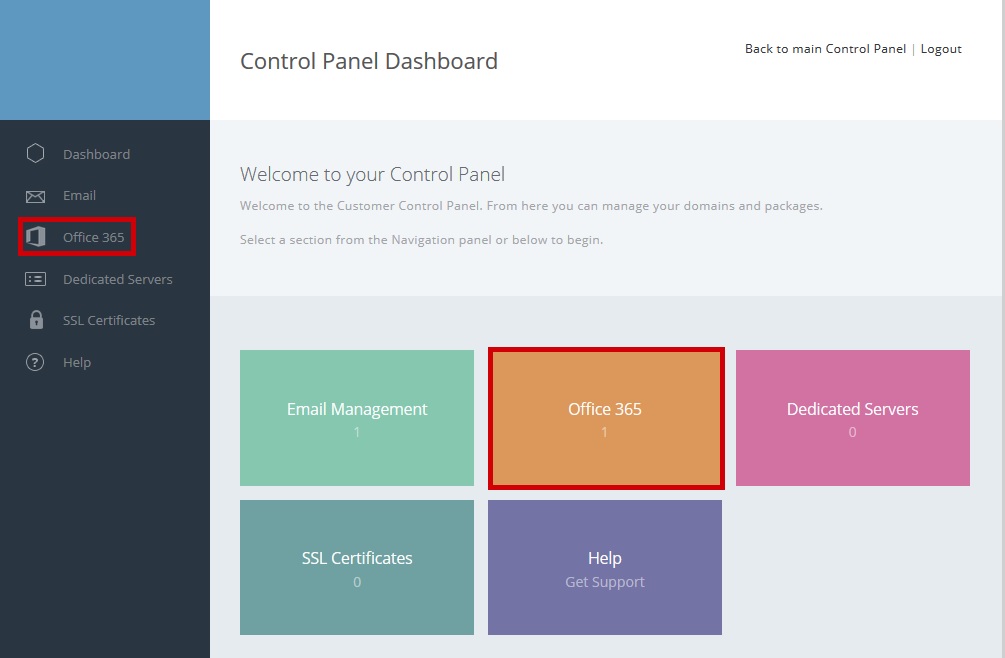
Q Login to Microsoft 365
You can log into your Microsoft 365 Account by clicking "Login Here" and entering the username and password.
If you have updated your username and password it will not be replicated here.

Q Use A Domain with your Microsoft 365 Account
Click "Change DNS to use your domain with Microsoft 365.
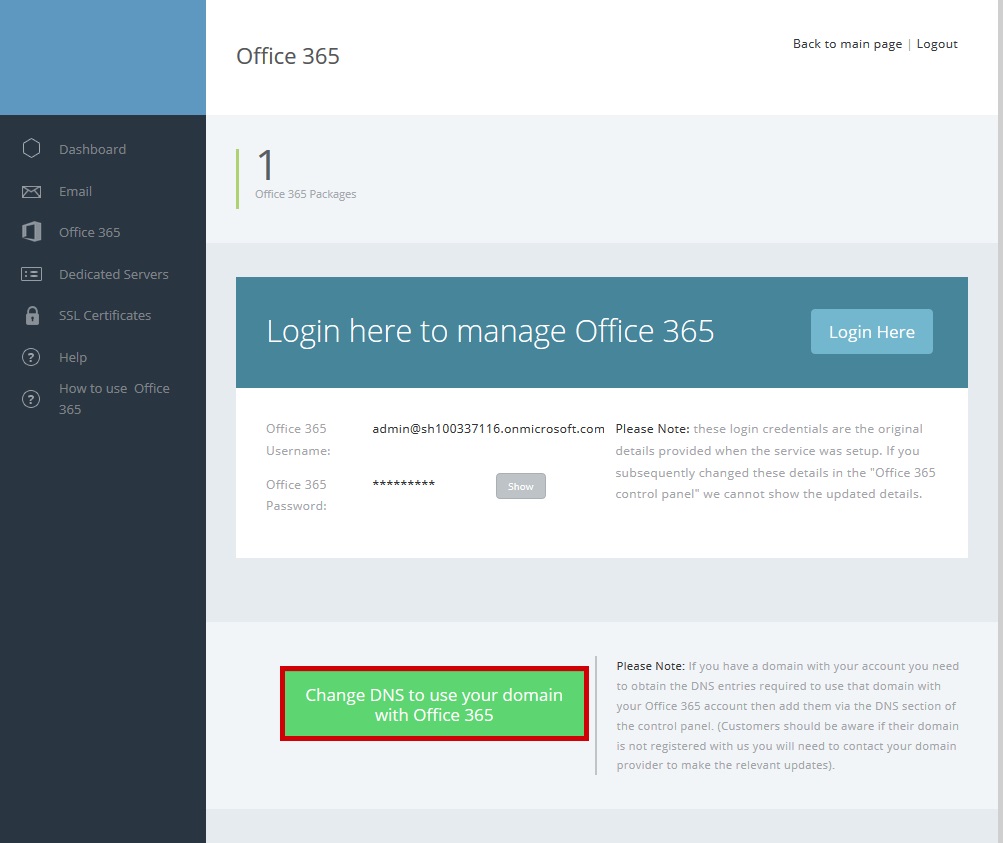
Q Manage Microsoft 365 Licences
Annual subscriptions
You can increase the quantity of your Microsoft 365 subscriptions at any point by using the "+" icon. We will then calculate a "Pro Rata" charge until your renewal date, to accept this charge click "Amend Quantity". You will then be redirected to our payment page once payment is confirmed your quantity will be increased. The updated quantity will renew for a full 12 months at your renewal date.
Customers can only reduce the quantity within the renewal window. 21 days before your invoice is generated, we will contact you via email and ticket. You then have 21 days to set the quantity for your renewal, if no changes are made to reduce the quantity for your subscription you will be invoiced for the "Scheduled Quantity" listed below. As per our standard terms of service you have 60 days to pay your invoice. You will be able to reduce your quantity by clicking "-" beside the relevant package (this option will only display within the 21-day renewal window). You can confirm your new quantity by clicking "Amend Quantity".
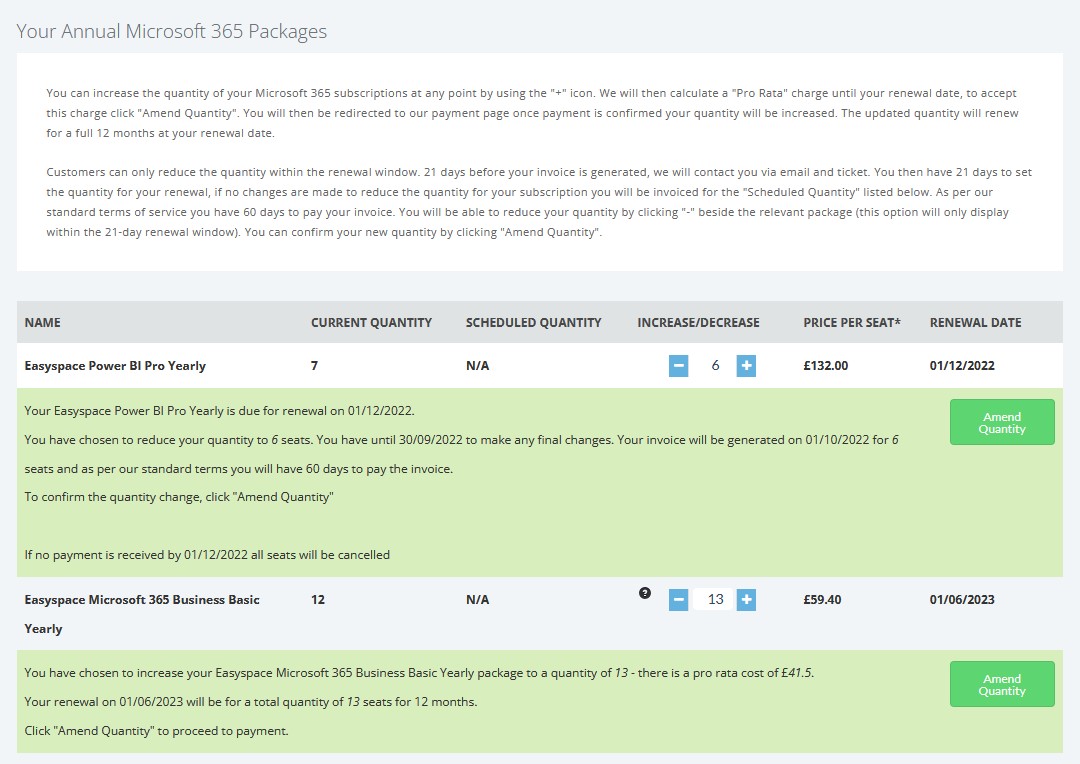
Monthly subscriptions
You can increase the quantity of your Microsoft 365 subscriptions at any point by using the "+" icon. We will then calculate a "Pro Rata" between today and the date your next bill is scheduled to be generated, to accept this charge click "Amend Quantity". You will then be redirected to our payment page once payment is confirmed your quantity will be increased. The updated quantity will renew from the date the next bill is scheduled to be generated.
Customers can reduce the quantity at any point by clicking "-" beside the relevant package. Your quantity decrease will commence from the invoice date of the current month. If you have not paid the current invoice, the invoice will be credited and regenerated at the new quantity. You can confirm your new quantity by clicking "Amend Quantity".

