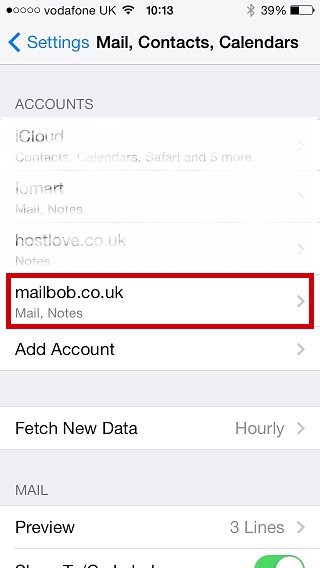TO SET UP EMAIL ON IPHONE IOS 11 (IMAP)
1

Select the Settings button from the iPhone’s main screen

2

Select Accounts & Passwords

3

Select Add Account

4

Select Other

5

Select Add Mail Account

6

On the New Account screen enter the requested information and click Next
| Your Name : | Your Name |
| E-Mail Address : | your.name@domain.com |
| Password: | This is the password you associated with your mailbox in the control panel |
| Description : | A description you can use to identify the account |
Your Name
your.name@domain.com
your.name@domain.com

7

On the next screen select the IMAP account type and enter the requested information (the name, address and description fields should already be completed) and click Save
Incoming Mail Server |
|
|---|---|
| Hostname : | imap.iomartmail.com |
| Username: | Your email address or the username configured in your CP. |
| Password: | This is the password you associated with your mailbox in the control panel |
Outgoing Mail Server |
|
|---|---|
| Hostname : | smtp.iomartmail.com |
| Username: | Your email address or the username configured in your CP. |
| Password: | This is the password you associated with your mailbox in the control panel |
Your Name
your.name@domain.com
your.name@domain.com
imap.iomartmail.com
your.name@domain.com
smtp.iomartmail.com
your.name@domain.com

8

Click Save

9
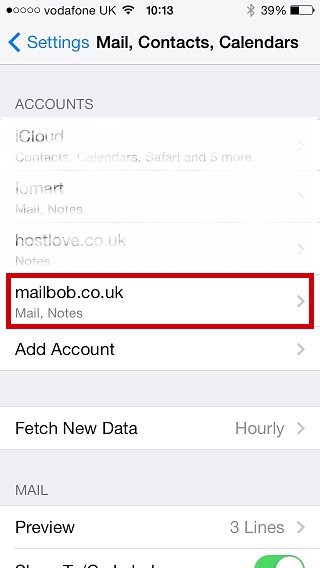
You can now see your created mail box, click the Mail App to send and recive