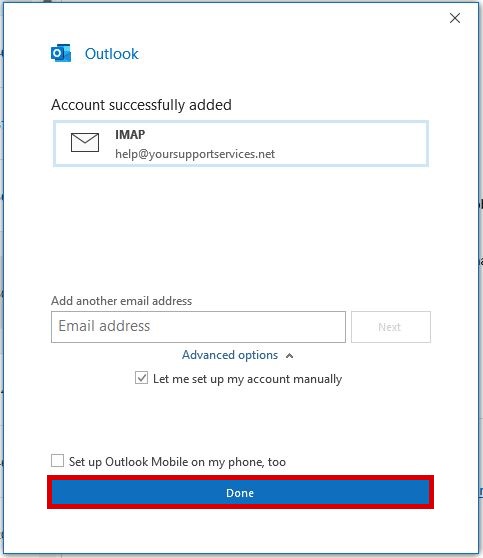1
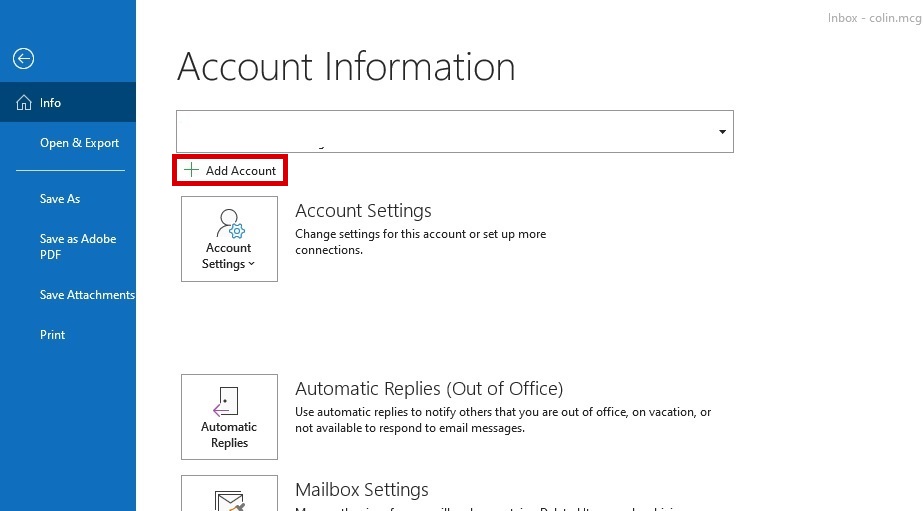
Select “File” then “Add Account”
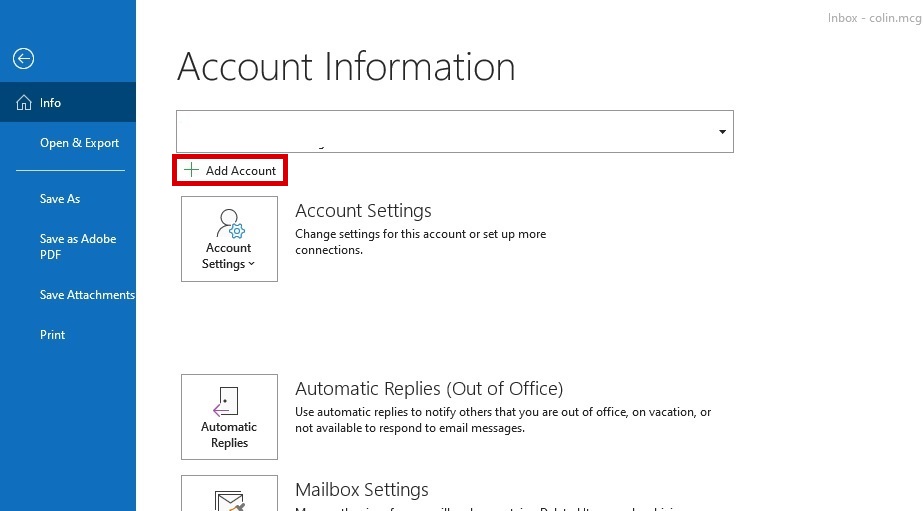
2
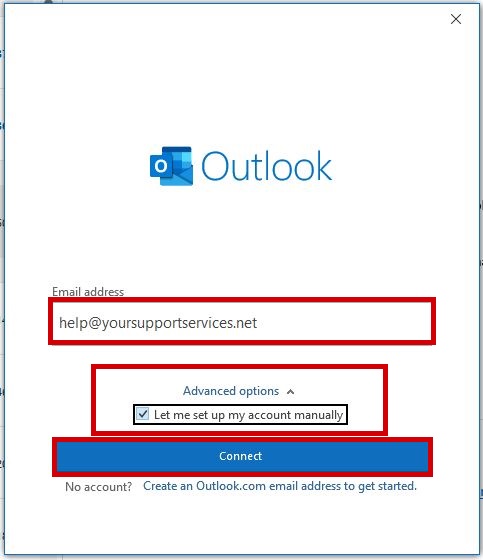
Enter your email address (your.name@domain.com), click “Advanced Options”, check “Let me set up my account manually” and click “connect”
your.name@domain.com
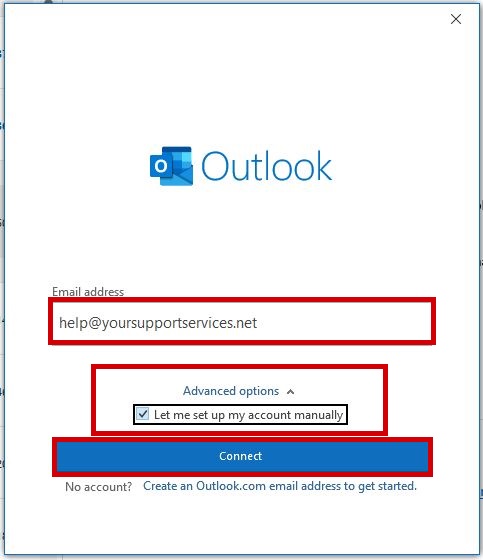
3
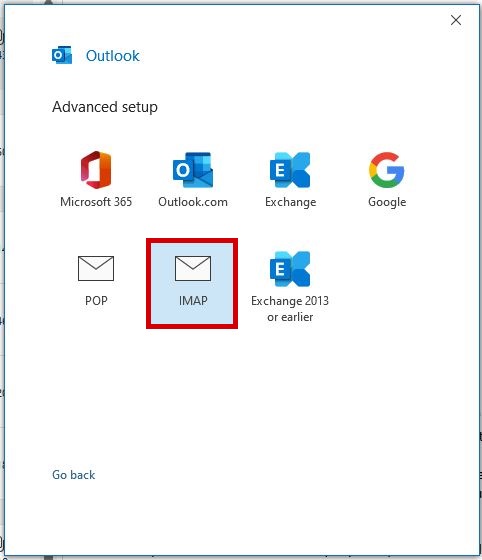
Select “IMAP”
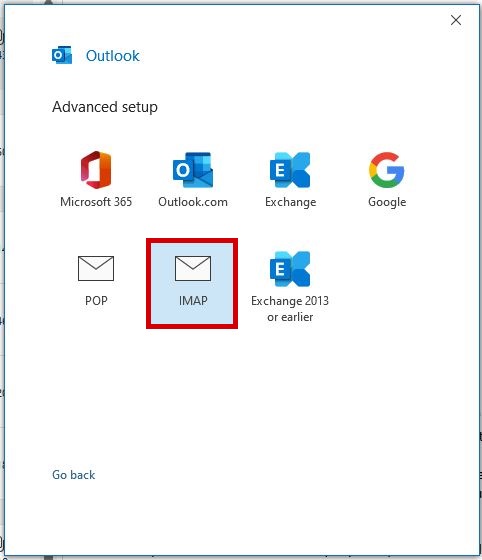
4

If outlook cant find your settings enter the details below, if your details are found proceed to Step 5
| Incoming Mail Server: | imap.iomartmail.com |
| Port : | 143 |
| Encryption Method : | Auto |
| Outgoing Mail Server : | smtp.iomartmail.com |
| Port : | 25 |
| Encryption : | Auto |
| Require Login using Secure Password Authentication : | Yes |
your.name@domain.com
imap.iomartmail.com
smtp.iomartmail.com

5
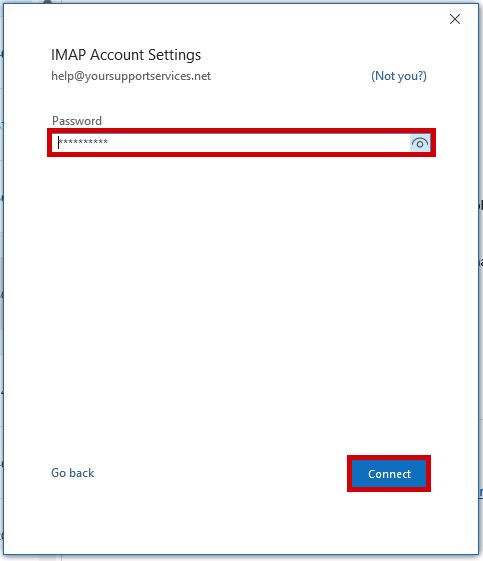
Enter the password for your.name@domain.com and click "connect". This is the password you associated with your mailbox in the control panel.
your.name@domain.com
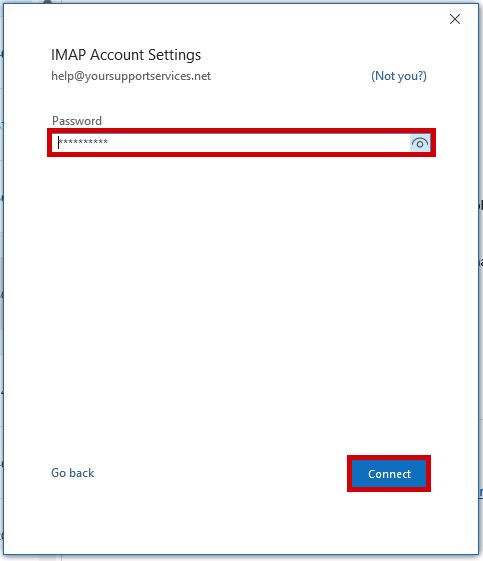
6
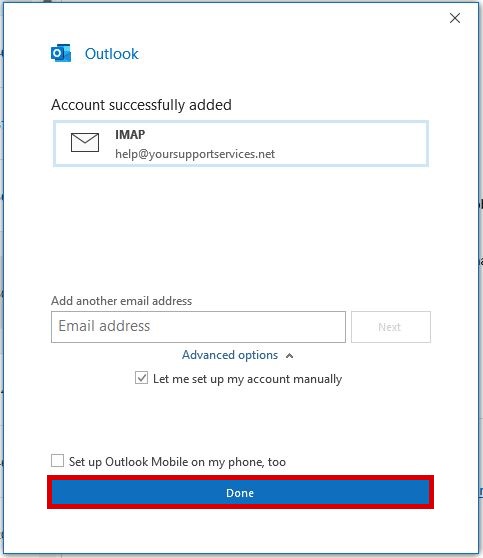
Click "Done".
your.name@domain.com