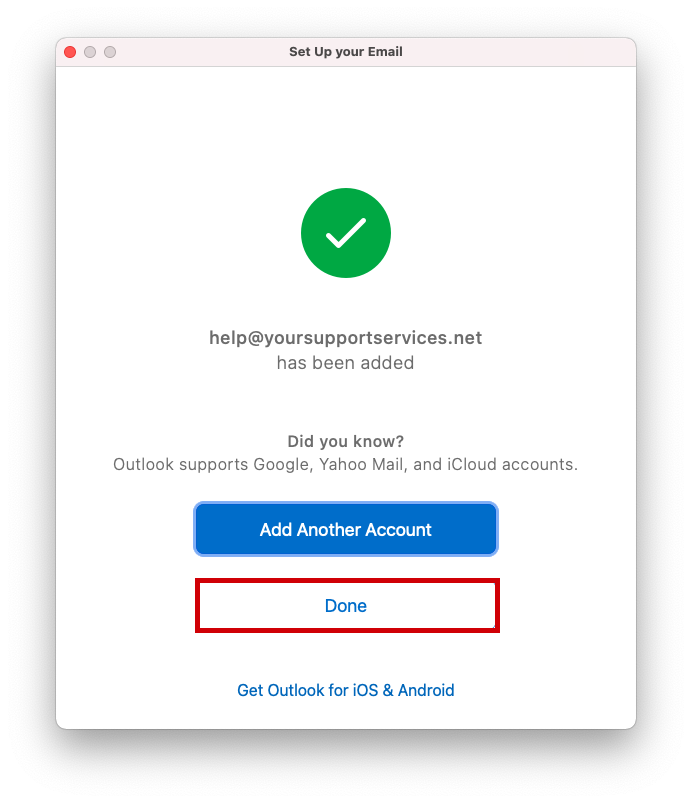1
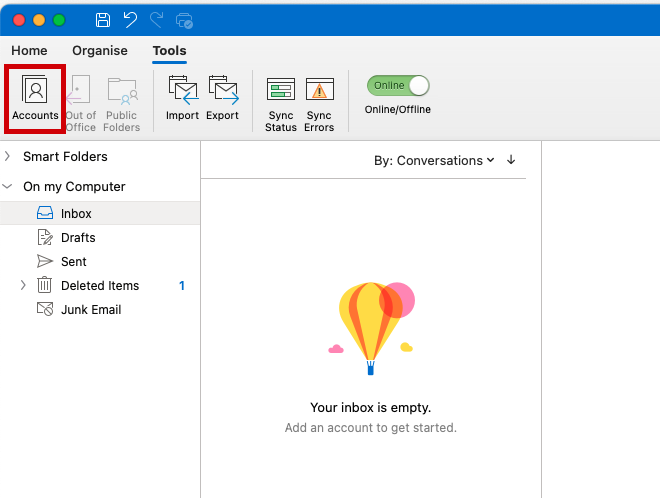
Click “Accounts”
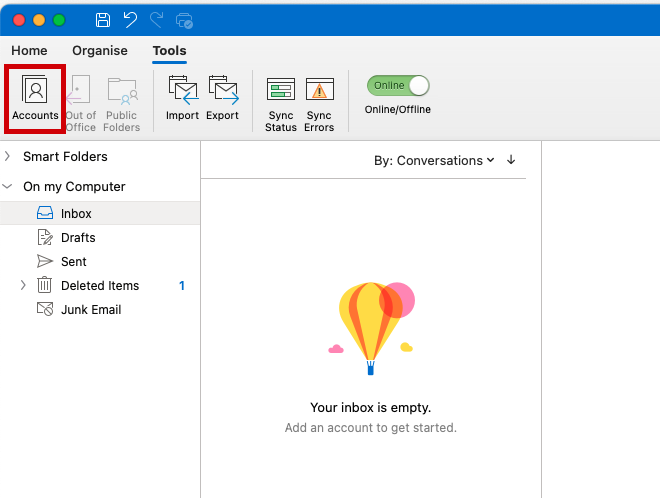
2

Click “Add Email Account”

3
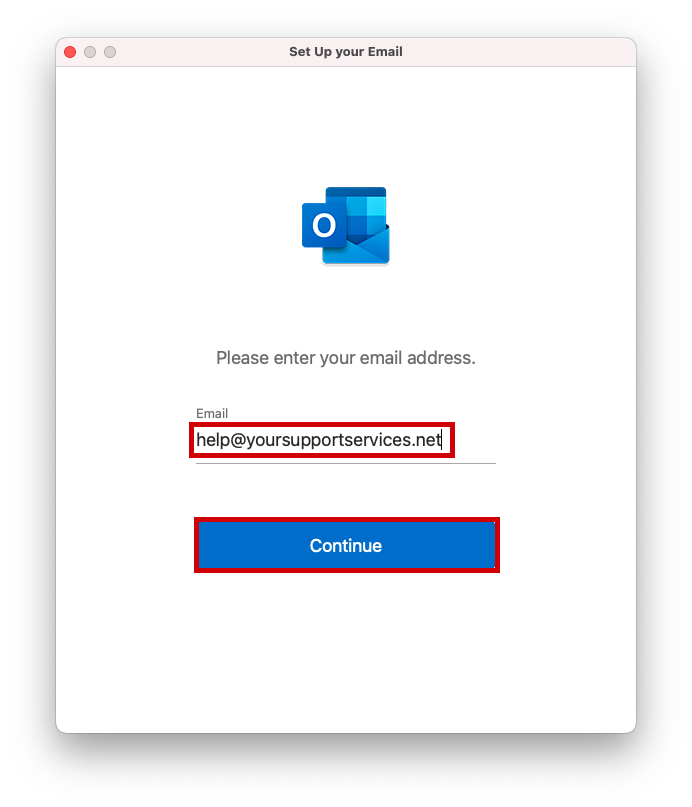
Enter Your Email Address (your.name@domain.com) and click “continue”
your.name@domain.com
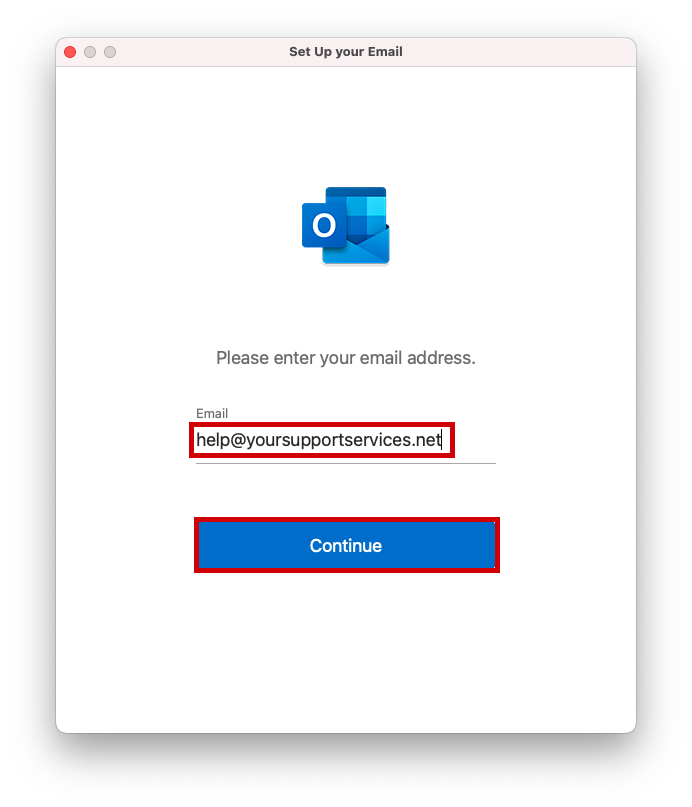
4
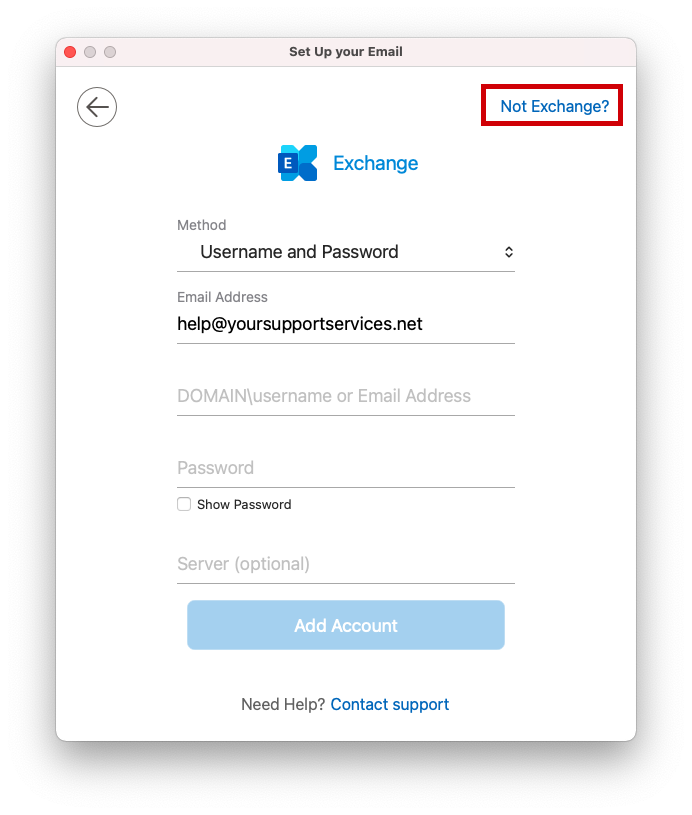
Click “Not Exchange”
your.name@domain.com
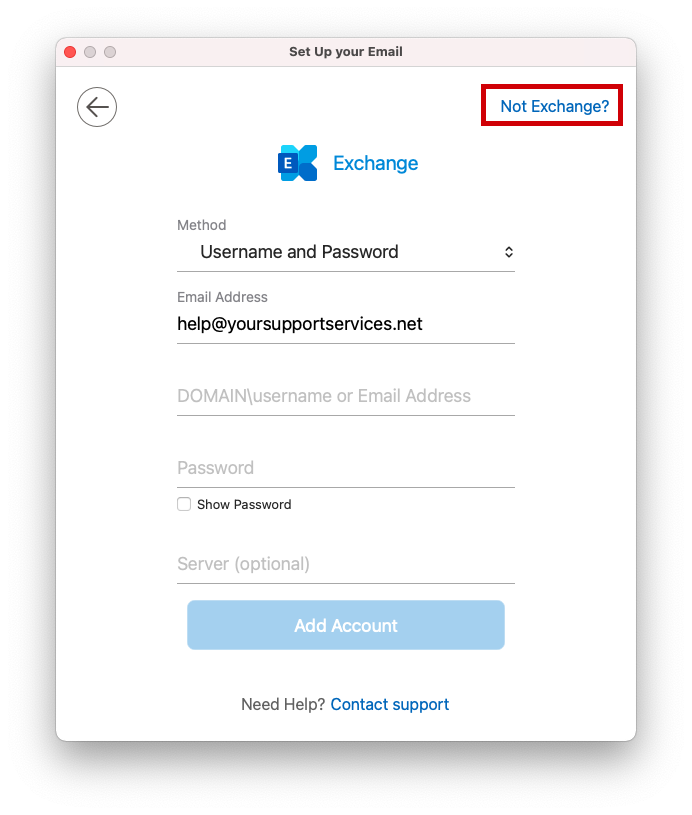
5
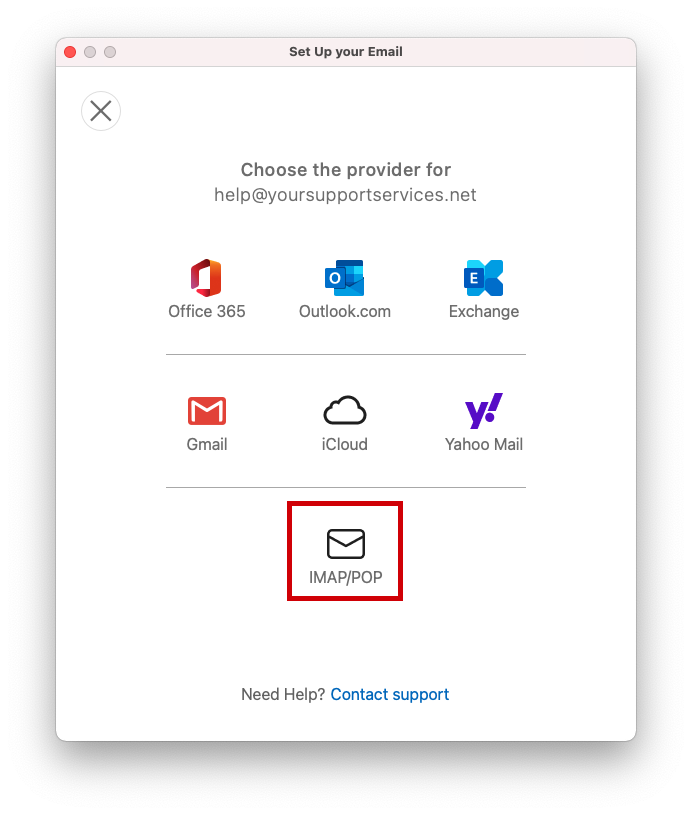
Click “IMAP/POP”
your.name@domain.com
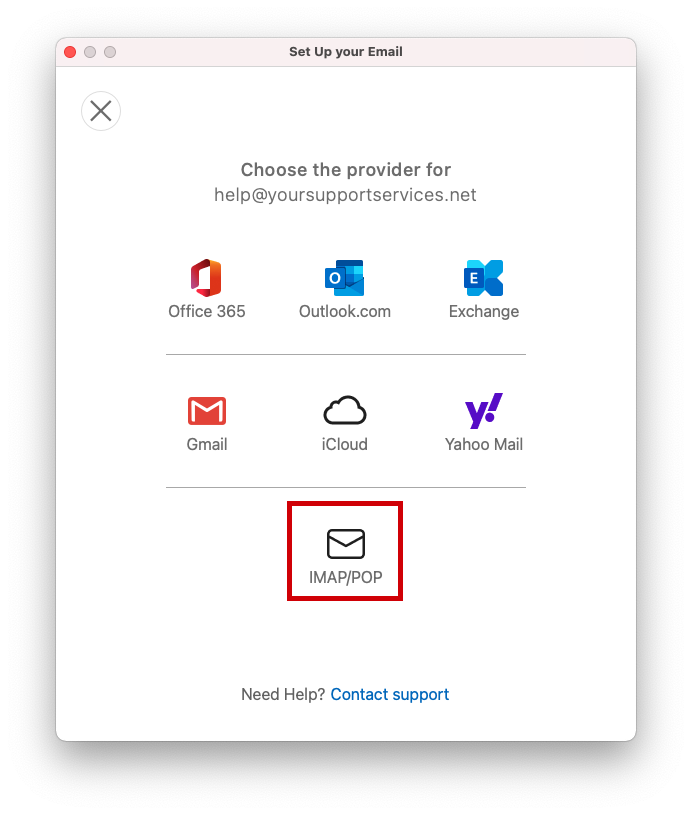
6

Enter the requested information and click “Add Account”
| Type : | IMAP |
| Email Address : | your.name@domain.com |
| Username : | your.name@domain.com |
| Password : | This is the password you associated with your mailbox in the control panel |
| Incoming Mail Server : | imap.iomartmail.com |
| Port : | 993 |
| Use SSL to Connect : | Yes |
| Outgoing Mail Server : | smtp.iomartmail.com |
| Port : | 587 |
| Use SSL to Connect : | Yes |
your.name@domain.com
your.name@domain.com
imap.iomartmail.com
smtp.iomartmail.com

7
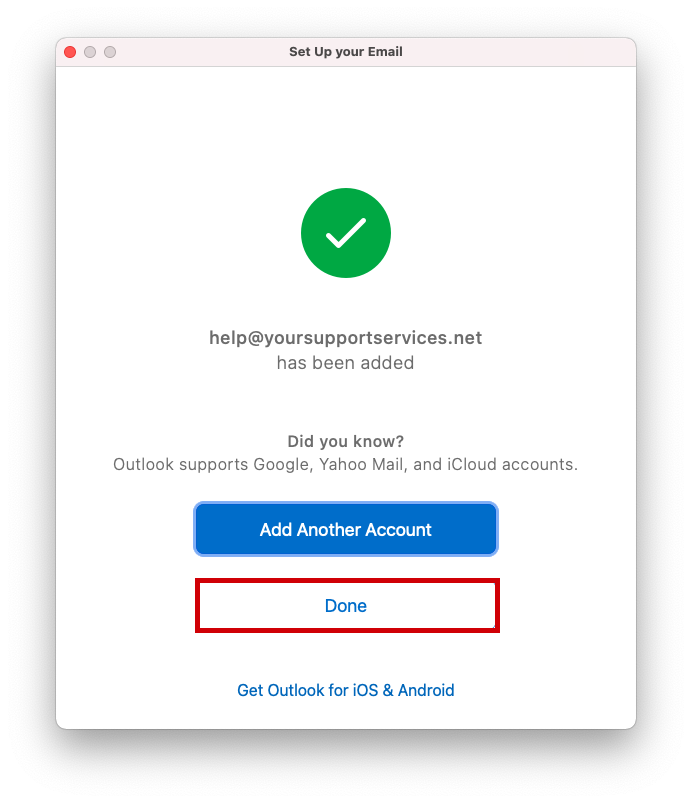
Click “Done”