TO SET UP EMAIL IN MAC MAIL OSX YOSEMITE (IMAP)
1

Choose Add Account from the Mail

2

Select "Add Other Mail Account..." and click "Continue"

3
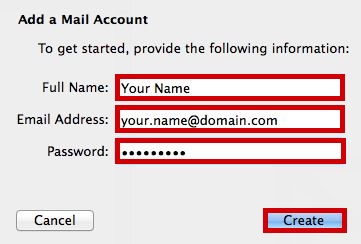
Complete the details on the wizard that loads up, and click Create
| Full Name : | Your Name |
| E-Mail Address : | your.name@domain.com |
| Password: | This is the password you associated with your mailbox in the control panel |
Your Name
your.name@domain.com
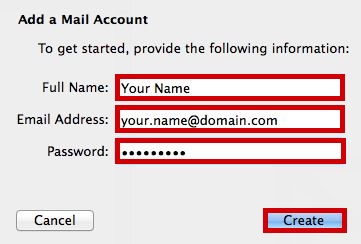
4
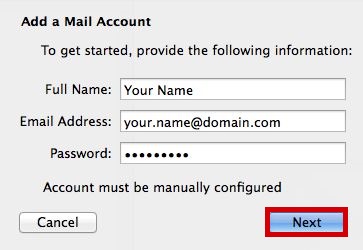
Mac mail on Yosemite will try and find the settings and fail, at this stage click "Next"
Your Name
your.name@domain.com
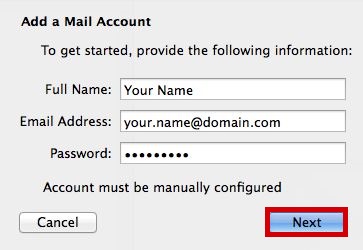
5
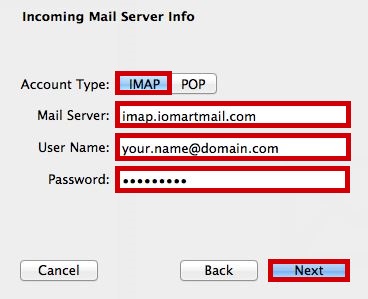
Complete the incoming server Settings and click "Next"
Incoming Server Information |
|
|---|---|
| Account Type : | imap |
| Incoming Mail Server : | imap.iomartmail.com |
| User Name : | Your email address or the username configured in your CP. |
| Password : | This is the password you associated with your mailbox in the control panel |
imap.iomartmail.com
your.name@domain.com
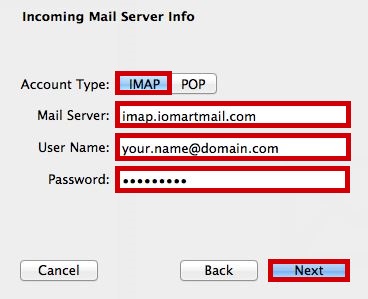
6

Complete the Outgoing Server Information and click "Create"
Outgoing Server Information |
|
|---|---|
| SMTP Server : | smtp.iomartmail.com |
| User Name : | Your email address or the username configured in your CP. |
| Password : | This is the password you associated with your mailbox in the control panel |
smtp.iomartmail.com
your.name@domain.com

7
Choose the accoutns window
