TO SET UP EMAIL IN WINDOWS 10 (IMAP)
1

On the Start screen, tap the Mail tile (the precise location will depend on the layout of your Start screen).

2

In the Mail app, select the settings icon .

3

Underneath Settings, tap Accounts.

4

Underneath Accounts, tap Add account.

5
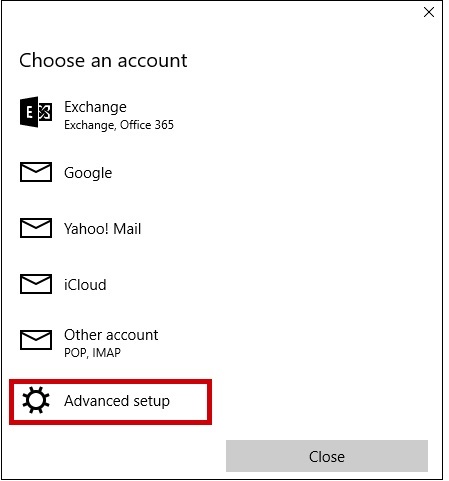
Choose Advanced Setup
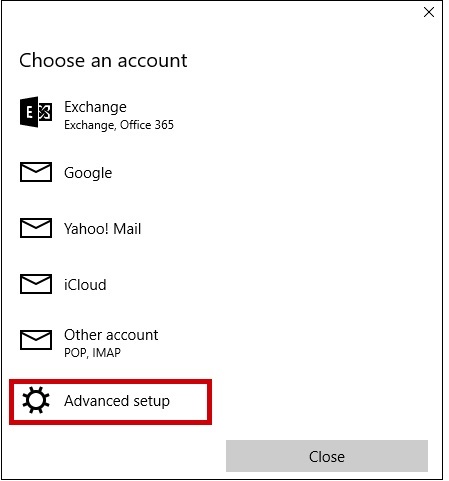
6

Select "Internet Email"

7
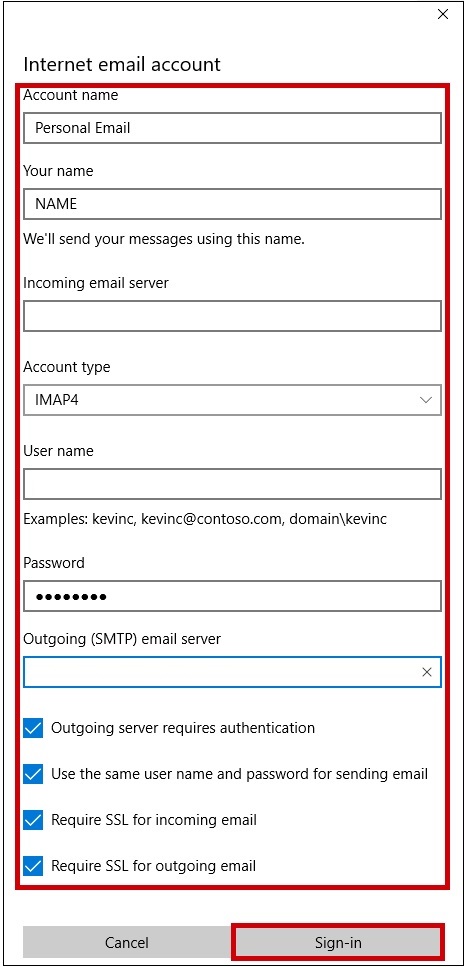
Complete the form. and click Sign-In
| Account Name : | Enter a memorable name for your email account |
| Your Name : | Enter Your Name |
| Incoming (IMAP) Mail Server : | imap.iomartmail.com |
| Account type : | IMAP4 |
| Username : | Your email address or the username configured in your CP. |
| Password : | This is configured in your control panel |
| Outgoing (SMTP) Mail Server : | smtp.iomartmail.com |
| Outgoing server requires Auth : | ✔ |
| Use the same username and password for sending email : | ✔ |
| Require SSL for incoming email : | ✔ |
| Require SSL for outgoing email : | ✔ |
your.name@domain.com
imap.iomartmail.com
smtp.iomartmail.com
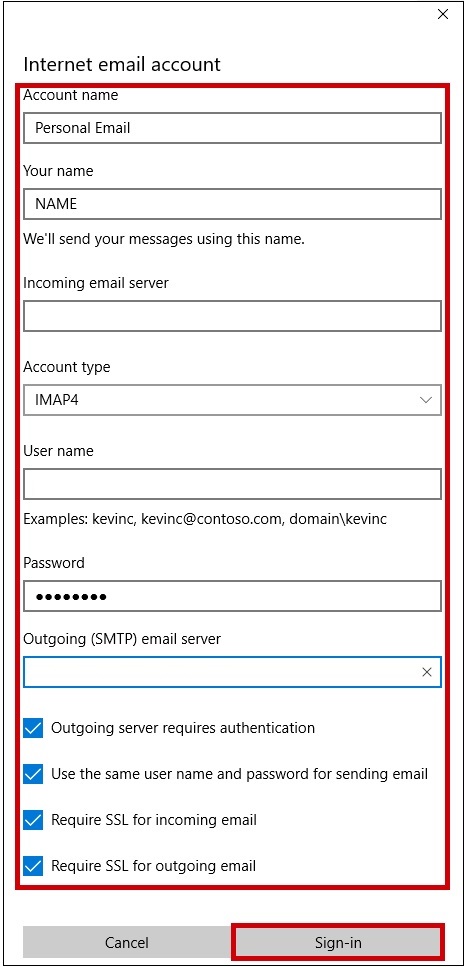
8
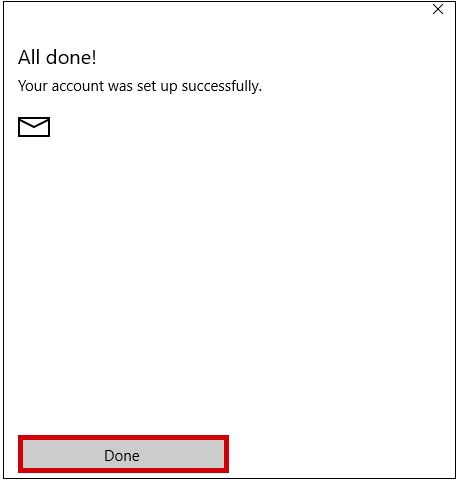
You will be presented with a success message, click Done
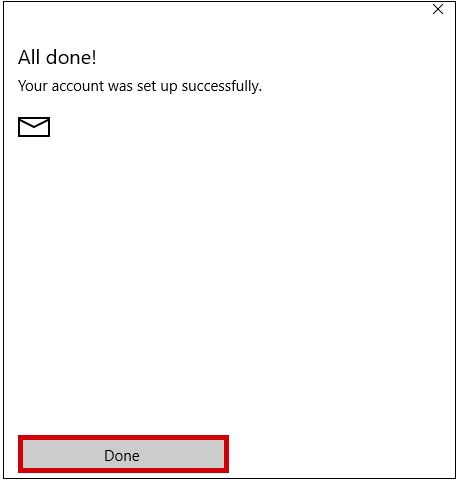
Still having trouble sending mail? You may need to change your SMTP Port - info on how to do this can be found Here
