TO SET UP EMAIL IN OUTLOOK 2007 (IMAP)
Start Microsoft Outlook 2007 from the start menu. Click Tools, and then click Account Settings

On the email tab and click the New button.

Select Manually configure server settings or additional server types, and click Next.
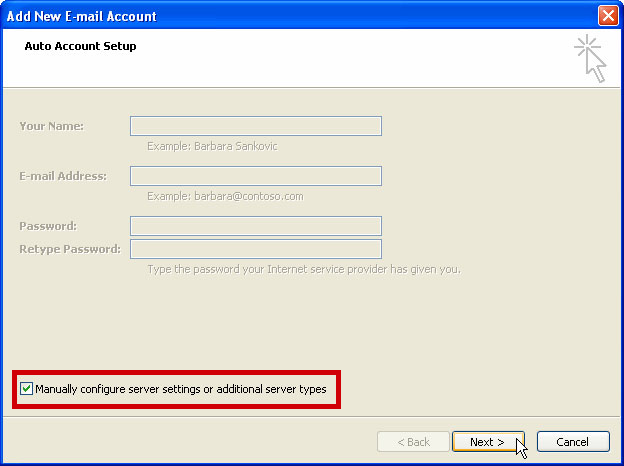
Select Internet Email, and click Next
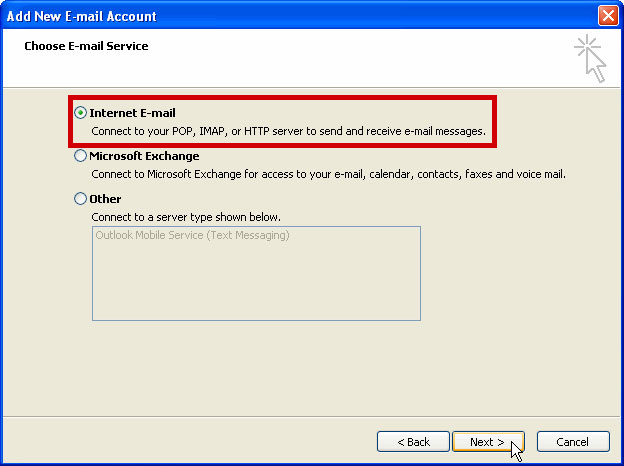
Enter the Following Information
USER INFORMATION |
|
|---|---|
| Your Name : | Your Name |
| E-Mail Address : | your.name@domain.com |
SERVER INFORMATION |
|
|---|---|
| Account Type: | imap |
| Incoming Mail Server : | imap.iomartmail.com |
| Outgoing Server : | smtp.iomartmail.com |
LOGON INFORMATION |
|
|---|---|
| Username : | Your email address or the username configured in your CP. |
| Password : | This is the password you associated with your mailbox in the control panel |
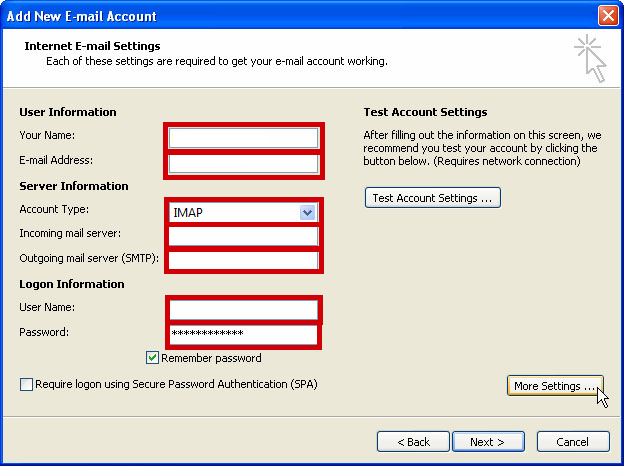
Click on More Settings.

Select the Outgoing Server tab. Then check the box beside My outgoing server (SMTP) requires authentication and Use same settings as my incoming mail server.
8Click OK
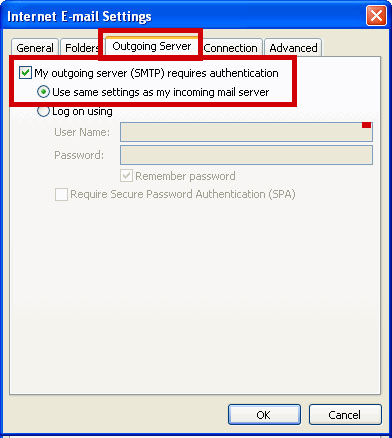
Click Test account Settings to confirm your account is configured correctly.
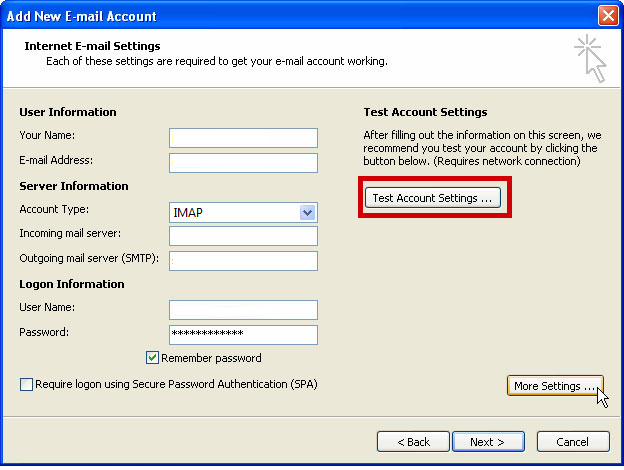
After the test account settings check has finished click Close.
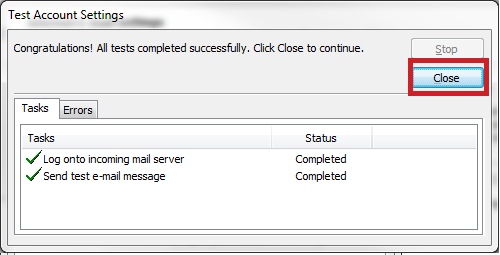
Click the Next button
Click the Finish button
Still having trouble sending mail? You may need to change your SMTP Port - info on how to do this can be found Here
